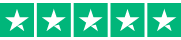SHORT ON TIME? HERE’S A QUICK SUMMARY
ClickUp is a cloud-based project management tool that finds the perfect balance between offering a robust set of features and ensuring it remains affordable and user-friendly. It enables teams to collaborate effectively by providing shared task-setting functions, with status alerts and project updates that help align workflows around common goals. Moreover, ClickUp's robust customizability and thorough visibility into each project and task make it one of the premier project management software tools available today.
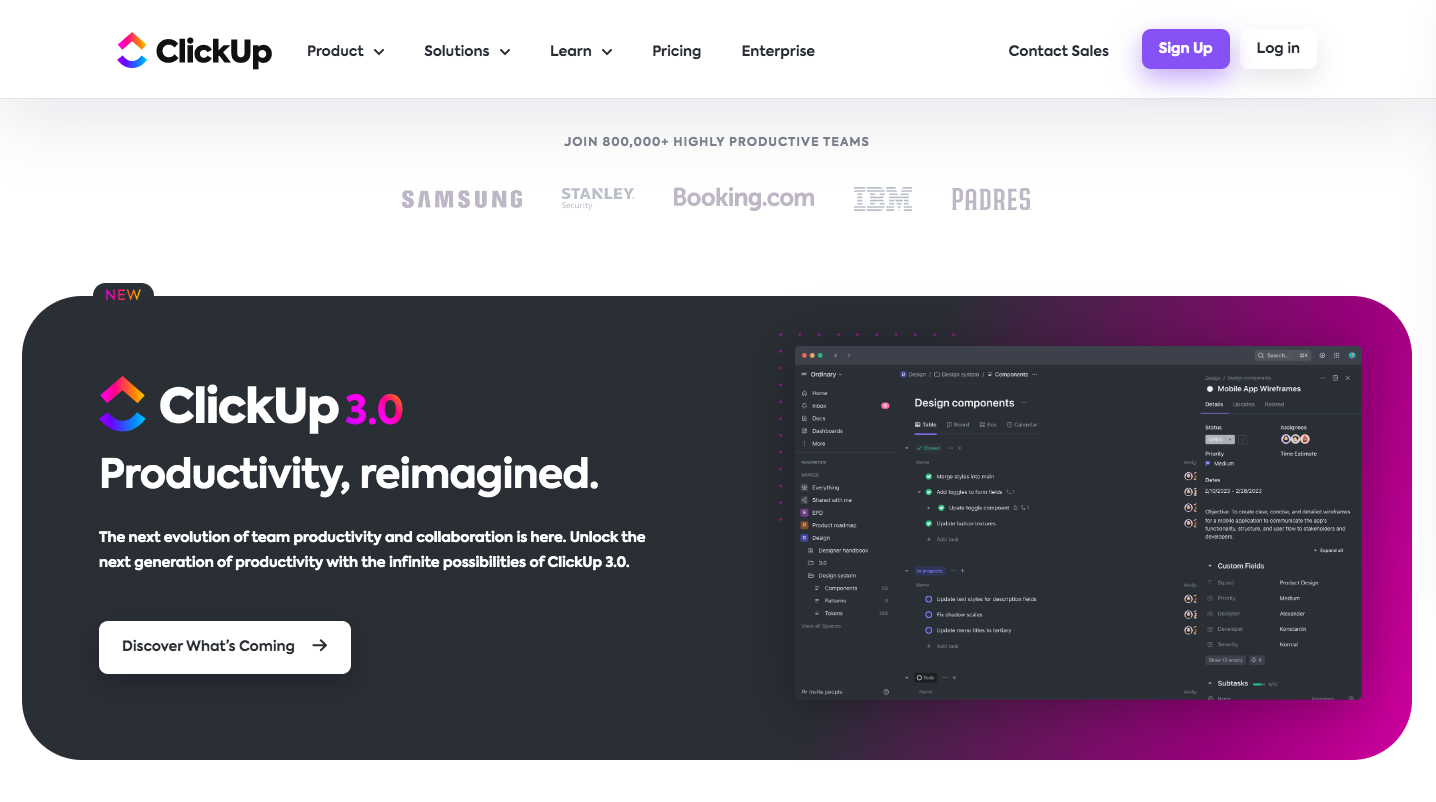
ClickUp is a cloud-based project management tool that finds the perfect balance between offering a robust set of features and ensuring it remains affordable and user-friendly. It enables teams to collaborate effectively by providing shared task-setting functions, with status alerts and project updates that help align workflows around common goals. Moreover, ClickUp's robust customizability and thorough visibility into each project and task make it one of the premier project management software tools available today.
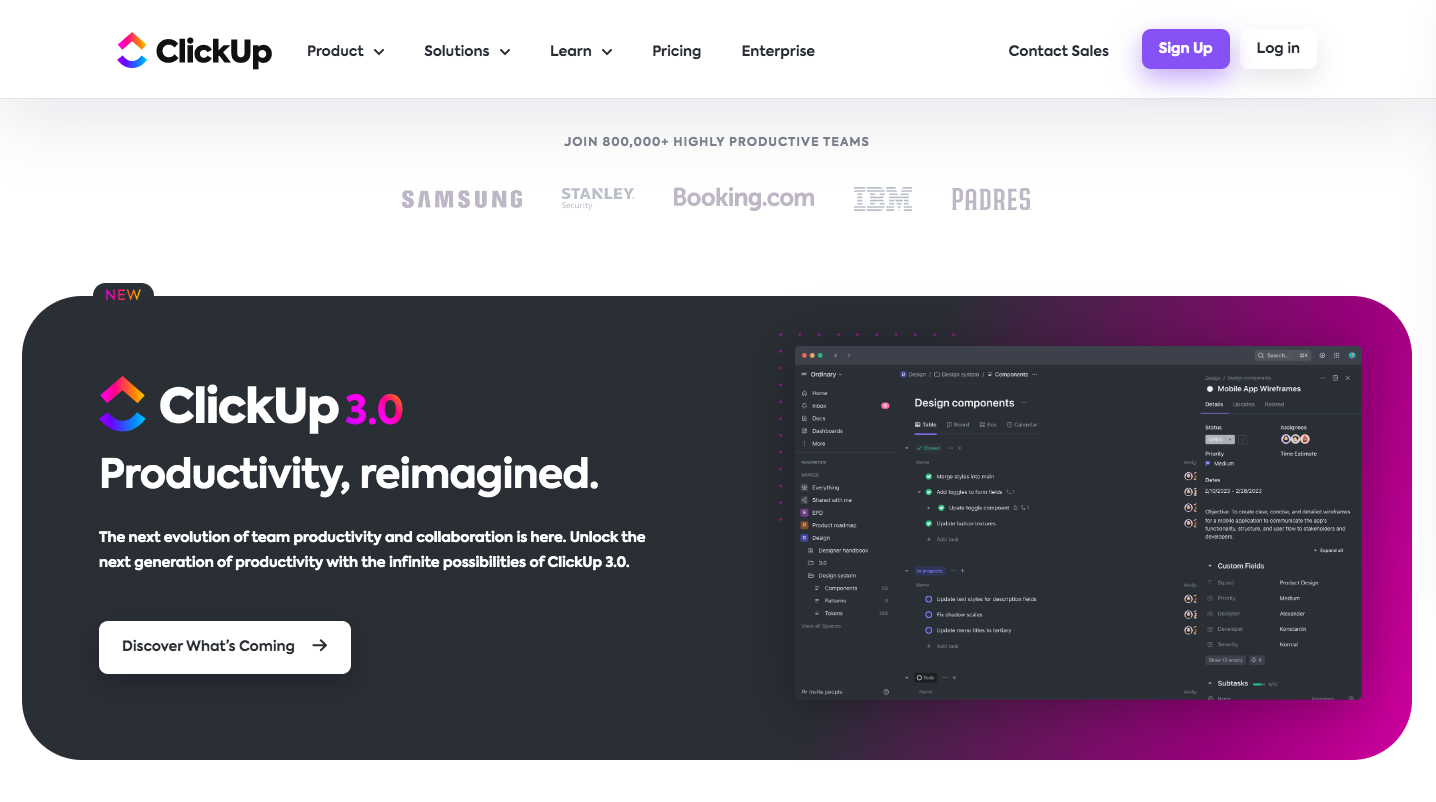
👍 PROS:
- Outstanding customization capabilities
- Advanced real-time reporting tools
- Extensive view options, including Mind Map
- Advanced collaboration and communication tools for remote workers
- Superb time-tracking features
- Great mobile app
- Extensive import capability
- Easy-to-use interface for onboarding new users
- Ability to invite guests for free
- Over 1,000 storage, developer, and business suite integrations
- Reasonable pricing
- Generous free plan
👎 CONS:
- To maximize business plans, onboarding and training are required
Get ClickUp - Improve Your Productivity!
SEE WHAT USERS HAVE TO SAY
"When it comes to upgrading our own system, we've tried many different management solutions - from Basecamp and Jira all the way through Asana, Trello and ZenHub. But sometimes they felt too expensive or just "too old", so finally, we decided on the ClickUp Business plan last year - what a game changer that was! Now transparency is guaranteed as everyone knows exactly where their tasks are at any given moment. It's been one of the best decisions for 2022 so far: reliable automation & estimates plus multiple views of the same boards...it really has everything you need!"
"A ticket is a tool every company should be using. It is an all-in-one tool. Managing projects, interviews, staff, documentation, bug tickets and many more. The automation feature comes with a vast range of automation you can use. It has increased productivity and helped everyone become more organised. We always had the issue of cross-team collaboration. Data would always be missed out because it needed to be remembered. In ClickUp, we have everything documented in the documentation and tickets assigned to the features list in the documentation. Overall, ClickUp does a great job of shrinking multiple applications/Websites into one. One login, one website."
"I've been using clickup for 3 years now and will never go back to any of the other software I've used for task management. Clickup can seem daunting and intimidating to a lot of people, but if you take the time to learn the software and watch their help and setup videos, you will love the product. I highly recommend it to all."
WHO SHOULD USE CLICKUP?
ClickUp is a versatile project management tool that can be used by a wide range of individuals and teams. Here are some examples of who might benefit from using ClickUp:
Small businesses: Small businesses looking for an efficient project management tool should consider ClickUp as an option. With this platform, teams can easily manage their projects, tasks, and workflows without breaking the bank. ClickUp offers a flexible and affordable solution that can help small teams with limited resources stay organized and productive.
Freelancers: ClickUp allows independent contractors to manage their projects and tasks, track their time, and collaborate with clients and teams. The platform's adaptability and customizability make it an excellent option for freelancers who must adapt to a variety of projects and clients.
Remote teams: Designed specifically for remote teams, ClickUp offers a range of powerful features, including real-time collaboration, instant task assignment, and seamless chat functionality. By using ClickUp, remote teams can ensure streamlined organization, effective communication, and a clear overview of progress throughout the entire project.
Software development teams: ClickUp offers a range of features that are particularly well-suited to software development teams, such as agile project management, bug tracking, and integration with code repositories like GitHub and GitLab.
Marketing teams: ClickUp can also be an excellent choice for marketing teams that need to manage multiple campaigns, collaborate with clients, and track their progress. Its reporting and analytics features can help marketing teams measure their success and identify areas for improvement.
WHAT ARE THE FEATURES?
ClickUp is a comprehensive project management tool with a wide range of features to help teams manage their tasks, collaborate, and stay organized. Here are some of the key features of ClickUp:
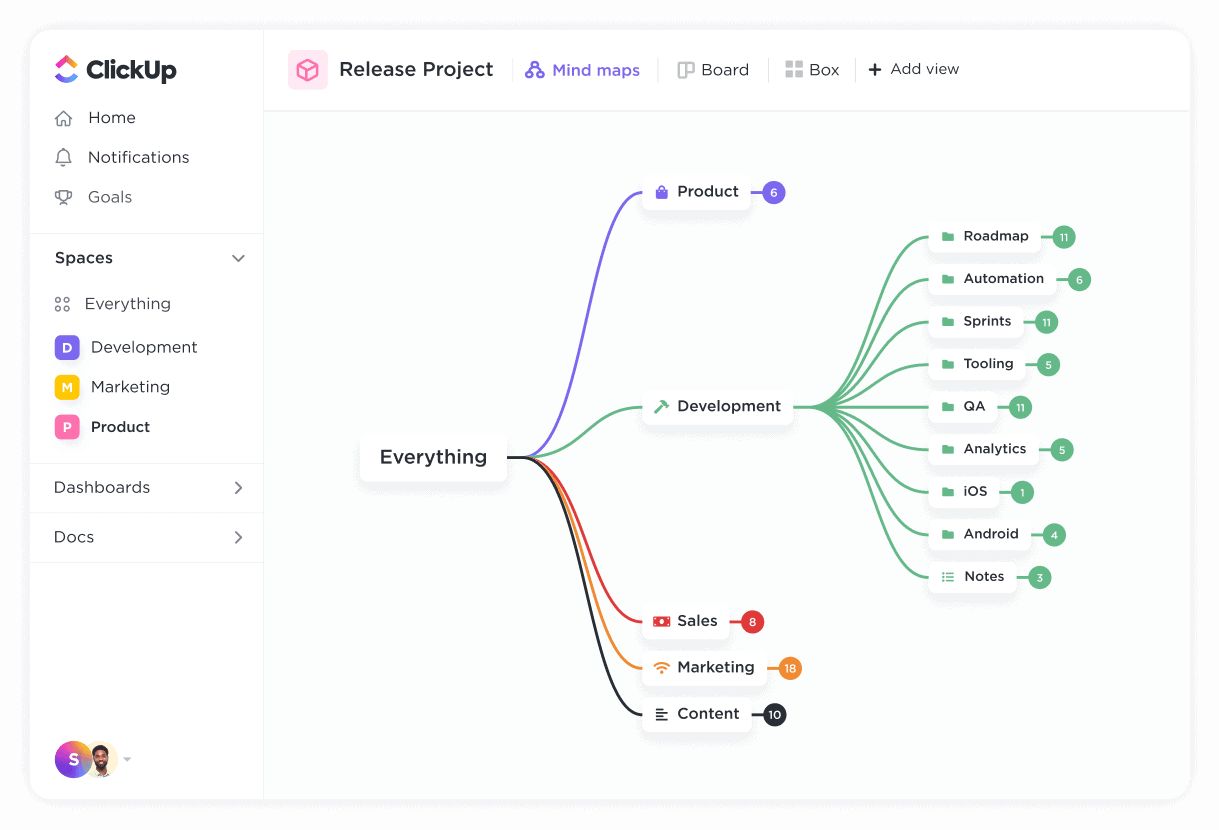
Mind Maps
You can use ClickUp's Mind Maps feature to visualize your tasks and projects in a hierarchical tree structure. This feature is highly beneficial for organizing and planning complex projects, as well as for brainstorming and generating new ideas.
With ClickUp's Mind Maps feature, you can:
1. Create Mind Maps: To create Mind Maps in ClickUp, you can simply click on the Mind Maps icon located in the left-hand menu. From there, you can add nodes to the Mind Map that can represent tasks, sub-tasks, or other project-related elements.
2. Customize Nodes: To customize nodes in your Mind Map, you can use a variety of attributes such as due dates, assignees, and descriptions, among other options. Additionally, you can add custom fields to nodes to track other helpful information.
3. Collaborate with Teams: ClickUp's Mind Maps feature supports collaboration, so teams can work together on a Mind Map and see each other's changes in real-time.
4. View Mind Maps from Various Angles: With ClickUp's Mind Maps feature, you have the option to view your Mind Maps in a classic Mind Map view, a kanban view, or a list view, giving you the flexibility to customize your view based on your preferences.
5. Import and Export Mind Maps: You can import your existing Mind Maps from other tools into ClickUp or export your ClickUp Mind Maps to share with others or use in other applications. This provides you with the flexibility to bring in information from other sources or collaborate more effectively on other platforms.
Checklists
ClickUp's Checklists feature can be a helpful tool for you to create and manage detailed checklists within your tasks and projects. By breaking down complex tasks into smaller, more manageable steps, you can ensure that nothing is overlooked or forgotten.
Creating a checklist in ClickUp is simple - you can click on the "Checklist" button within a task and add items to the list. You can customize each item in the checklist with a variety of attributes, such as due dates, assignees, and descriptions. You can also add attachments, comments, and sub-tasks to each item to provide more context and detail to delegate tasks to team members, provide instructions, and track progress.
One of the great features of ClickUp's Checklists is the ability to convert items to tasks. If a checklist item requires further action, you can easily convert it to a task within ClickUp, allowing you to track it more closely and assign it to a specific team member. This helps ensure that all necessary tasks are captured and tracked and that nothing falls through the cracks.
ClickUp's Checklists also support collaboration, so you and your team can work together on a checklist and see each other's changes in real time. This makes it easier to delegate tasks and share progress updates and helps ensure that everyone is on the same page.
Finally, ClickUp's Checklists feature allows you to track your progress on a checklist, so you can see which items have been completed and which ones are still outstanding. This helps you stay focused on what needs to be done, and provides a sense of accomplishment as you tick off completed tasks.
Priorities
If you're looking to manage your tasks and projects more efficiently, ClickUp's Priorities feature can help you out. It is specifically designed to help you prioritize what needs to be done first so that you can focus your efforts on the most important and urgent work. By setting priorities for your tasks and projects, you can ensure that you meet your deadlines and achieve your goals.
Here’s what you can do with this feature:
1. Set Priorities: If you're looking to manage your tasks and projects more effectively, you can assign priority levels such as high, medium, or low to your tasks and projects. By doing so, you can focus on what's most important and ensure that you're using your time efficiently. Set your priorities to make sure you're working on the most pressing and critical items first.
2. Sort by Priority: If you want to sort your tasks and projects by priority easily, ClickUp has got you covered. You can use its sorting feature to quickly see what needs to be done first, enabling you to prioritize your work effectively and stay on track.
3. Custom Priorities: If you want to customize the priority system in ClickUp according to your specific needs, you're in luck. You can create custom priority levels, making it especially helpful for teams that have unique workflows or requirements.
4. Priority Automation: With this feature, you can automatically assign priority levels based on specific criteria. For example, you can set up automation rules to assign high priority to tasks that are due in the next 24 hours or assign low priority to tasks that are not urgent.
5. Collaboration: ClickUp's Priorities feature supports collaboration, so team members can see each other's priorities and work together to ensure that the most important work is getting done first. This can be especially helpful for teams that are working on complex projects with multiple tasks and deadlines.
In general, the Priorities feature in ClickUp is a robust tool that can help manage tasks and projects effectively. By using customizable priority levels, automation capabilities, and collaboration features, users can streamline their workflows and ensure they meet deadlines while achieving their goals. ClickUp's priorities feature is a valuable asset in staying on top of one's to-do list.
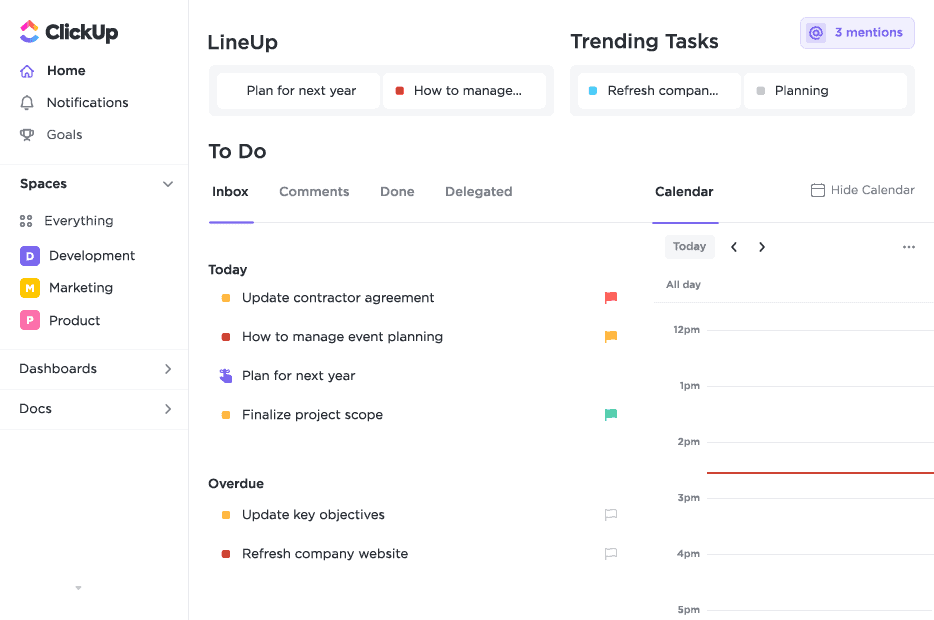
Home
ClickUp's Home feature is a powerful tool that provides you with a customizable dashboard for managing your work. You can access your tasks, projects, and team activity from a central hub without having to navigate through multiple pages or menus.
The Home feature includes several customizable widgets that you can add or remove to fit your specific needs. You can choose from widgets such as a calendar widget, a task widget, a goal widget, a time widget, and more. Additionally, you can add custom widgets using ClickUp's integration options. The calendar widget displays your upcoming tasks and events, while the task widget provides an overview of all your tasks and allows you to add or edit tasks quickly. The goal widget displays progress towards specific goals and objectives, while the time widget tracks your time spent on tasks and projects.
Furthermore, the Home feature provides a feed of activity updates, allowing you to stay up to date on the latest changes to your tasks, projects, and teams. You can also access your notifications, comments, and mentions directly from the Home feature, making it easy to stay on top of your work and collaborate with team members.
Task Dependencies
With ClickUp's Task Dependencies feature, you can link tasks together so that they have a clear order and dependencies between them. This helps ensure that tasks are completed in the correct order, and it also helps you to identify any potential delays or roadblocks that may impact the project timeline.
To use the Task Dependencies feature in ClickUp, you can follow these steps:
1. Create tasks: First, create tasks in ClickUp for all of the items that need to be completed in your project.
2. Define dependencies: Next, define the dependencies between the tasks. This means deciding which tasks need to be completed before other tasks can begin. To do this, you can use ClickUp's drag-and-drop feature to connect tasks and create dependencies.
3. Set task statuses: Once you have defined the dependencies, you can set the statuses of each task. This allows you to see which tasks are waiting on other tasks to be completed, and which tasks are ready to begin.
4. Track progress: As you work on your project, you can track progress by updating task statuses and completing tasks. ClickUp will automatically update the status of dependent tasks based on the completion of other tasks.
Custom Statuses
ClickUp's Custom Statuses give users like you additional leeway and power when it comes to managing tasks. Depending on your workflow and the nature of your project, you can define custom task statuses that accurately reflect where you are in the development process. Using this function, you can guarantee that all team members are on the same page regarding the current standing of each assignment. Custom Statuses in ClickUp were made to give you the granularity you need to organize your work the way that works best for you.
To create custom statuses, you simply need to access the task view and select "Customize Statuses." From there, you can create new statuses, rename existing ones, and change the colors of each status to match your branding or project needs. You can also customize your workflow by creating specific stages for your project, such as "Needs Review," "In Progress," and "Complete."
Custom Statuses are not limited to just tasks. They can be customized for different task types, such as lists, projects, goals, and more. They also integrate with other ClickUp features, such as Agile Board view, to create powerful visual representations of workflow stages.
In addition to customization options, you can also automate Custom Statuses with ClickUp's Automation feature. This allows you to create rules for how tasks move between statuses, saving you time and reducing errors as tasks are automatically moved to the next status when specific conditions are met.
Task Templates
With ClickUp's Task Templates feature, you can save time and effort by creating pre-built templates for commonly used tasks. To create a task template, simply create a new task, add all the necessary information, and then save it as a template. When you need to create a similar task in the future, you can quickly access that template and use it to create a new task with all the necessary information pre-filled.
Task templates can be customized to match the needs of specific projects or workflows. You can create templates for different task types and customize the fields, descriptions, and other details of each template to match your specific needs. ClickUp's Task Templates feature also allows you to group similar templates together into a single folder for easy access. This makes it easy to find and use the templates you need for a specific project or task.
Overall, ClickUp's Task Templates feature is a powerful tool that can help you manage repetitive tasks or projects more efficiently. It is flexible and can be adapted to any workflow, making it an essential tool for anyone looking to streamline their task management processes.
Docs and Wikis
With ClickUp's Docs and Wiki's feature, you can create and store documents, knowledge bases, and wikis in a single platform. This powerful knowledge management tool enables you to create and share content with team members, customers, or anyone else you choose.
You can easily create rich-text documents with embedded images, videos, and other media to communicate complex ideas and concepts. You can collaborate in real time on documents, track changes, and leave comments for feedback.
The Docs and Wiki's feature also allows you to create knowledge bases and wikis, which can be shared with team members or customers. These knowledge bases can contain articles, guides, and other resources that help you find the information you need quickly and easily.
One of the most powerful features of ClickUp's Docs & Wiki's feature is the ability to link documents and knowledge bases directly to tasks and projects. This integration streamlines workflows and makes it easy to access the information you need to complete tasks and projects.
Additionally, ClickUp's Docs and Wiki's feature provides you with powerful search capabilities, making it easy to find the content you need quickly. You can search by keyword, author, date, or any other relevant criteria.
Goal Tracking
You can use ClickUp's Goal Tracking feature to create and track goals across teams and projects. With this feature, you can set goals at the company, team, or individual level and track progress in real-time.
ClickUp's Goal Tracking feature enables you to set SMART (specific, measurable, achievable, relevant, and time-bound) goals with customizable metrics and deadlines. You can also break down goals into smaller, more manageable tasks and assign them to team members.
With ClickUp's Goal Tracking, you can track progress in real-time. You can visualize progress with charts and graphs and receive automated notifications when goals are achieved or missed. This real-time visibility enables you and your team to stay on track and make adjustments as needed to achieve your goals.
With ClickUp's Goal Tracking feature, you can align your goals with company objectives and measure the impact of those goals on the overall business. This feature provides you, as well as executives and managers, with the insights you need to make informed decisions and allocate resources effectively.
Finally, you can integrate ClickUp's Goal Tracking feature seamlessly with other ClickUp features, such as Tasks, Projects, and Time Tracking. This integration enables you to track progress on your goals alongside your other work, streamlining your workflows and making it easy for you to see how your work is contributing to your broader goals and objectives.
Workload
The Workload feature in ClickUp is an excellent resource for organizing and dividing up tasks between employees. Here, you can keep tabs on who on your team is working on what, and make adjustments as necessary to keep everyone happy and productive.
ClickUp's Workload feature allows you to visualize workloads with a simple and intuitive interface. It's easy to see who's responsible for what, how much time has been allocated to each task, and how much time is left in the day. To ensure that everyone on the team is pulling their weight, you can use this visual aid to spot problems quickly and make necessary adjustments.
The ability to make changes in real time is one of the best things about ClickUp's Workload. You can move tasks around, change deadlines, and change estimates on the fly to make sure that everyone on the team has the same amount of work to do. With this kind of real-time visibility and control, teams can improve workflows and make sure that work is done quickly and well.
You'll also be pleased to know that it seamlessly integrates with other ClickUp features, such as Tasks and Time Tracking. This means that you can manage your workloads alongside your other work. With this integration, your workflows are streamlined and you can be sure that your workloads are aligned with your broader goals and objectives.
Finally, ClickUp's Workload feature provides managers and executives with the insights they need to make informed decisions about resource allocation and team performance. With real-time visibility into workloads and the ability to adjust workloads in real-time, managers can optimize workflows and ensure that teams are performing at their best.
ClickApps
ClickUp's ClickApps feature is an integration system that allows users to connect with other tools and services within the project management software. ClickApps are essentially add-ons or plugins that extend the functionality of ClickUp, making it easy to access and use your favorite apps without leaving the app.
For example, with the Google Drive ClickApp, you can easily attach files from your Google Drive to your ClickUp tasks. If you're migrating from Trello, the Trello ClickApp makes it easy to import your Trello boards and cards directly into ClickUp. The Slack ClickApp allows you to receive notifications and updates from ClickUp directly within your Slack channels. If you use Harvest for time tracking, the Harvest ClickApp allows you to track time on your ClickUp tasks without ever leaving the app. And with the Zoom ClickApp, you can easily schedule and join Zoom meetings directly from your ClickUp tasks.
There are currently over 1,000 ClickApps available covering a wide range of categories such as time tracking, communication, design, and more. Users can browse and install ClickApps from the ClickUp Marketplace, which is accessible from within the app.
Overall, ClickApps are a powerful way to enhance the functionality of ClickUp and streamline your workflow by bringing all your favorite tools and services together in one place.
Automations
With the help of the Automation function, you can eliminate mundane, time-consuming tasks from your workflows and save valuable time and effort. Using Automation, you can establish rules that carry out actions in response to specific triggers, conditions, and previous outcomes.
Triggers are events that occur within ClickUp, such as a task being created, updated, or moved to a different status. Conditions are specific criteria that must be met for the rule to be triggered, such as the task being assigned to a specific user or having a specific tag. Actions are the tasks that the rule will perform automatically, such as sending a notification or updating the task's status.
With ClickUp's Automation feature, you can set up a wide range of rules to streamline your workflows and eliminate repetitive tasks. For example, you can create rules to automatically assign tasks to specific users, update task statuses based on specific conditions, or notify team members when a task is overdue.
Automation can also be used to streamline communication and collaboration within teams. For example, you can set up rules to automatically notify team members when a task is completed, or send reminders to team members when a deadline is approaching.
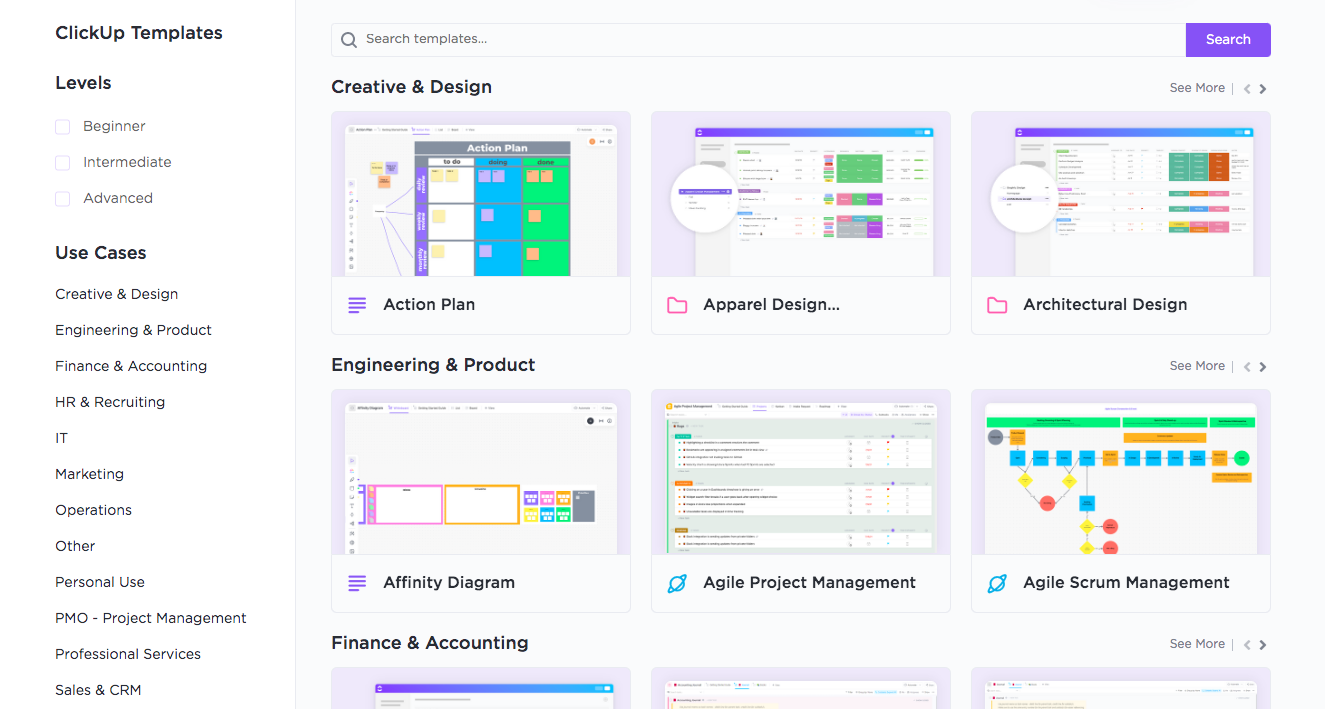
Templates
With Templates, you can create new projects and tasks quickly and easily, without having to start from scratch every time. ClickUp offers a wide variety of templates, including templates for software development, marketing campaigns, event planning, and more.
Each template includes pre-built task lists, subtasks, and even dependencies, so you can get started on your project right away. You can also customize the templates to fit your specific needs and preferences.
Some of the benefits of using Templates in ClickUp include:
1. Save time and effort: With pre-built project templates, you can save time and effort by not having to create everything from scratch.
2. Consistency: Templates provide a consistent structure and workflow for your projects, which can help you stay organized and productive.
3. Best practices: ClickUp's Templates are designed with industry best practices in mind, so you can be sure that you're following the right steps for success.
4. Flexibility: Templates can be customized to fit your specific needs and preferences, so you can create a project that works best for you.
To use Templates in ClickUp, simply select "Templates" from the left-hand menu and choose the template that best fits your project. From there, you can customize the template as needed and start working on your project right away.
Integrations
ClickUp's integrations are designed to help you connect with the tools and services you already use, making it easy to manage your work across different platforms. With over 1,000 integrations available, including popular apps such as Slack, Trello, Google Drive, and Zapier, ClickUp provides a wide range of options for integrating with other tools. These integrations are seamless, allowing you to move between different apps without losing any data, and they offer real-time updates, ensuring that you stay up to date on changes and progress.
ClickUp's integrations can help you automate repetitive tasks, saving you time and reducing errors, and you can also create custom integrations to build a unique workflow that meets your specific needs. Examples of integrations include connecting ClickUp with Slack to receive notifications on new tasks, comments, and status updates, integrating with Trello to import boards and cards, syncing updates between ClickUp and Google Drive, and using Zapier to create custom integrations with other apps.
Overall, ClickUp's integrations can help you streamline your workflow, improve your productivity, and consolidate your work across different platforms.
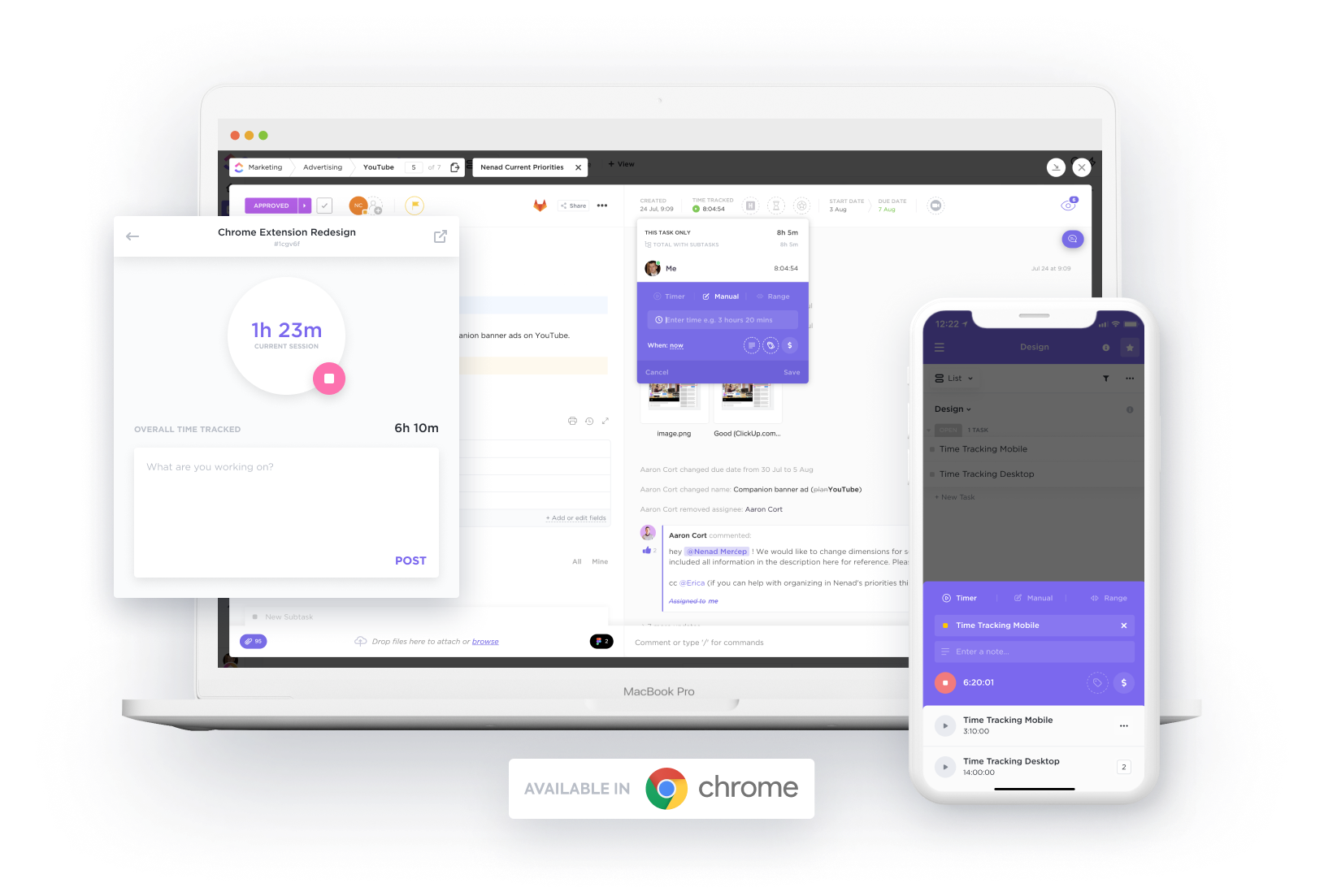
Time Management
ClickUp offers a range of features designed to help you manage your time effectively and efficiently. Here are some key features of ClickUp's Time Management tools:
1. Time Tracking: ClickUp's Time Tracking feature allows you to track how much time you spend on each task, helping you to identify where you're spending too much time and where you can be more efficient.
2. Time Estimates: ClickUp also allows you to set time estimates for each task, helping you to plan your work and manage your time effectively.
3. Time Reports: ClickUp's Time Reports feature provides detailed reports on how you're spending your time, allowing you to see which tasks are taking up the most time and where you can make improvements.
4. Time Goals: ClickUp's Time Goals feature allows you to set goals for how much time you want to spend on certain tasks or projects, helping you to stay on track and achieve your goals.
5. Calendar View: ClickUp's Calendar View allows you to see all of your tasks and deadlines in a calendar format, making it easy to manage your time and schedule your work effectively.
6. Reminders: ClickUp's Reminders feature allows you to set reminders for important tasks and deadlines, helping you to stay on top of your work and avoid missing deadlines.
IS IT EASY TO USE?
ClickUp is known for its user-friendly project management tool, boasting a streamlined and intuitive interface, mobile application, comprehensive documentation, and a variety of integrations. The platform's sleek design enables users to access and manage their tasks and projects quickly.
Additionally, ClickUp offers extensive customization options like custom fields and templates, allowing teams to optimize the tool to meet their specific needs and workflows. Users can rely on the platform's helpful documentation and tutorials, as well as a dedicated community, to enhance their experience and knowledge using ClickUp. Overall, ClickUp is an accessible and highly effective project management tool for teams at any level of experience.
USER INTERFACE
The user interface (UI) of ClickUp is designed to be clean, intuitive, and customizable. The platform features a top navigation bar with a search function and drop-down menus for accessing different areas of the platform, such as Spaces, Lists, and Dashboards. The left-hand side of the UI contains a collapsible menu for navigating within each area, while the main section displays the content of the selected area.
One of the key features of ClickUp's UI is its flexibility and customization options. Users can choose from a variety of views, such as List, Board, and Calendar views, and can customize each view with filters, sorting options, and custom fields. This allows users to tailor the platform to their specific needs and workflows, and to find the information they need quickly.
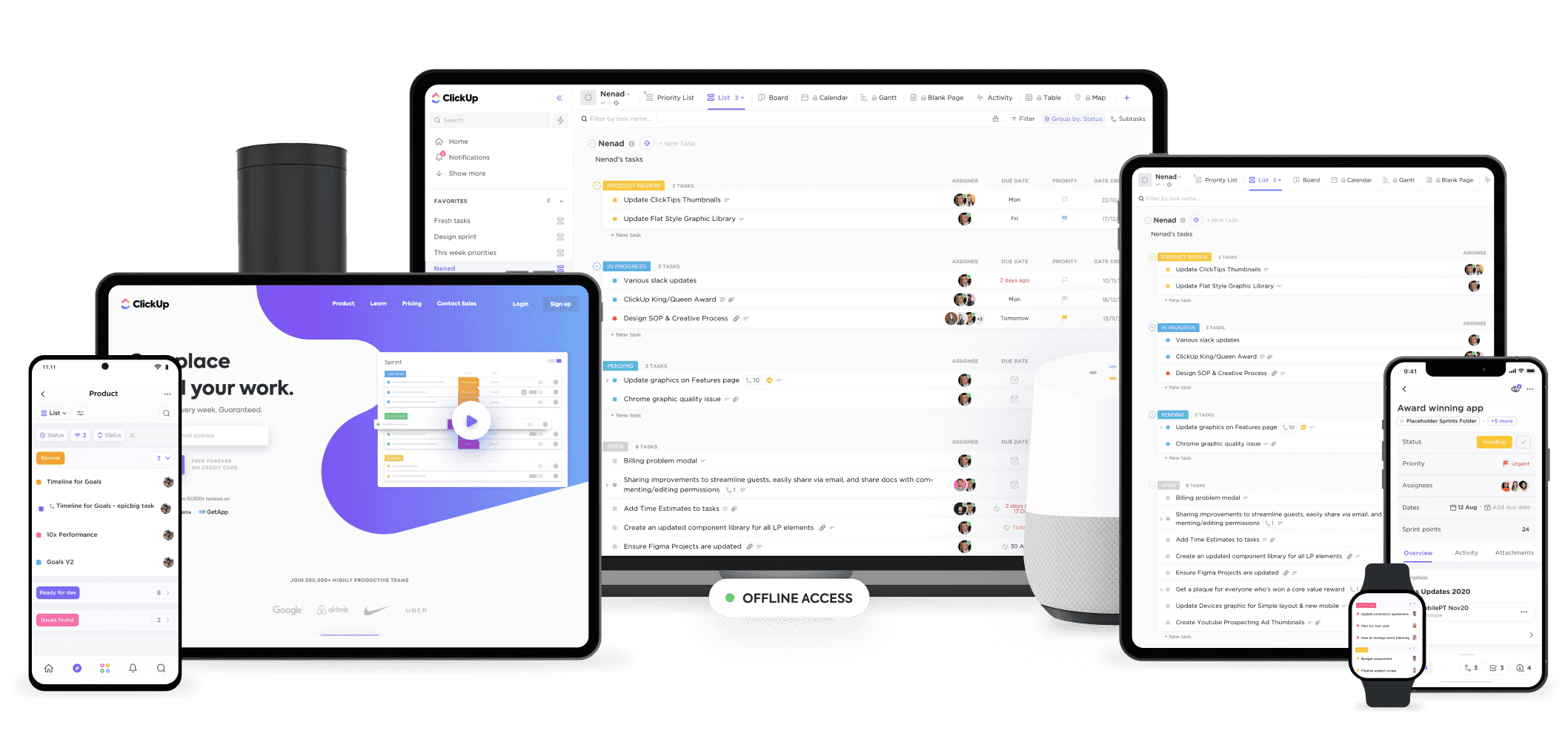
DESKTOP AND MOBILE APPS
ClickUp offers both desktop and mobile apps to its users. The desktop app can be downloaded on Windows, Mac, and Linux operating systems, and provides users with a seamless experience that is optimized for their specific operating system. The desktop app allows users to access all of the features and functionality of ClickUp, including task management, collaboration, and productivity tools.
In addition to the desktop app, ClickUp also offers a mobile app for iOS and Android devices. The mobile app allows users to access their tasks, projects, and conversations on the go, making it easier to stay connected and productive, even when they are away from their desk. The mobile app also includes a range of features, such as task creation, time tracking, and notifications, which allow users to stay on top of their work and collaborate with their team members from anywhere.
Overall, the availability of desktop and mobile apps for ClickUp makes it a versatile and accessible tool that can be used by teams in a variety of settings and situations. Whether working from a desktop computer or a mobile device, users can access all of the features and functionality of ClickUp, and stay connected and productive, regardless of their location.
IS IT SAFE AND SECURE?
If you're interested in learning about how ClickUp keeps your data safe and secure, you'll be glad to know that they take security very seriously. They use a range of measures to ensure that your data is protected at all times.
Here are some of the key security measures that ClickUp employs:
1. Data Encryption: ClickUp uses strong encryption to protect user data in transit and at rest. All data is encrypted using industry-standard AES-256 encryption, and data in transit is protected using TLS 1.2 or higher.
2. Two-Factor Authentication: ClickUp offers two-factor authentication as an additional layer of security for user accounts. Users can enable two-factor authentication for added security when logging into their accounts.
3. Role-Based Permissions: ClickUp allows users to control access to their data through role-based permissions. This feature allows users to define custom roles and assign specific permissions to each role.
4. Firewall and Intrusion Detection Systems: ClickUp employs state-of-the-art firewalls and intrusion detection systems to protect against unauthorized access and prevent cyber attacks.
5. Regular Security Audits: ClickUp conducts regular security audits and vulnerability assessments to identify potential threats and ensure that their systems remain secure.
6. Compliance: ClickUp is compliant with a range of data protection and privacy regulations, including GDPR, CCPA, and HIPAA.
When it comes to keeping user information safe, ClickUp has taken every precaution to prevent hacking, data loss, and other security breaches. ClickUp provides users with a secure platform for managing their work by implementing strong encryption, two-factor authentication, role-based permissions, firewalls and intrusion detection systems, regular security audits, and compliance with data protection regulations.
HOW MUCH IS IT?
ClickUp offers a range of pricing plans to meet the needs of different types of users and organizations. You can pick the plan that works best for your team.
Free Forever Plan: ClickUp offers a free plan that includes unlimited tasks, unlimited members, and 100MB of storage. This plan is suitable for small teams or individuals who need a basic task management tool.
Unlimited Plan: For just $5 per member per month, this plan offers incredible affordability and includes all the features of the Free Forever plan as well as the majority of ClickUp's features, such as advanced reporting, goals & portfolios, unlimited storage, resource management, integrations, and more. Furthermore, you can set permissions to grant or restrict user access and experiment with over 1,000 different automation options. This plan is suitable for small to medium-sized teams who need more advanced features like custom fields and custom branding.
Business Plan: With the Business plan, you can get unlimited access to nearly all of ClickUp's features for as little as $12 per member, per month. This plan stands out from the Unlimited plan by including advanced security features like Google Sign-in and two-factor authentication, making it a good fit for larger businesses that have greater needs in this area. In addition, the Business plan includes a number of other bonuses, such as a turndown chart, a KPI tracker, and a widget builder.
Business Plus Plan: If you're looking for a robust solution with advanced features like workload charts, custom exporting, and time tracking, the ClickUp Business Plan is your best bet for $19 per user per month (billed annually). The advanced project management and collaboration tools included in this plan make it a good fit for larger teams and businesses.
Enterprise Plan: ClickUp's Enterprise Plan caters to larger organizations and provides personalized pricing that depends on each organization's unique requirements. It includes advanced security features, personalized account management, and prioritized support for critical issues.
Apart from the plans mentioned above, ClickUp also provides a variety of add-ons that users can procure to enhance the functionality of the platform. These add-ons incorporate characteristics like Gantt charts, portfolios, and customized branding, to name a few.
IS THERE A FREE VERSION?
Yes, ClickUp offers a free version of its platform, which is available to users with basic needs and smaller teams. It’s called Free Forever and provides access to the vast majority of the service's capabilities, including task management, collaboration tools, and productivity tools. Of course, there are some limitations in terms of storage space and more advanced features.
Some of the features that are included in the free version of ClickUp are:
• Unlimited tasks and projects
• Unlimited members and guests
• Unlimited integrations
• 100MB of storage space
• Basic reporting and analytics
• Limited customization options
While the free version of ClickUp may be sufficient for smaller teams or individuals, larger teams or organizations with more complex needs may want to consider upgrading to one of the paid plans. These plans offer additional features, such as more storage space, advanced reporting, and custom fields and templates, that can help teams to work more efficiently and effectively.
CUSTOMER SUPPORT
ClickUp offers a range of customer support options to its users, designed to help them get the most out of the platform and resolve any issues or questions they may have.
Some of the customer support options that are available to ClickUp users include:
1. Knowledge Base: ClickUp offers a comprehensive knowledge base that includes articles, tutorials, and videos on a wide range of topics, from getting started with the platform to using specific features and integrations.
2. Email Support: ClickUp users can contact the company's support team via email, and can expect a response within 24 hours.
3. Live Chat: ClickUp also offers a live chat feature, which allows users to get real-time assistance from a support representative.
4. Community: ClickUp has a vibrant community of users, who share tips, tricks, and best practices for using the platform. The community is a great resource for users who want to learn from others and get advice on how to use ClickUp effectively.
5. Premium Support: ClickUp offers premium support options for users who need more personalized assistance, such as phone support or dedicated account management.
Overall, ClickUp's customer support options are designed to be comprehensive, responsive, and helpful, and are aimed at helping users to get the most out of the platform and achieve their goals. Whether users need help getting started, have a question about a specific feature, or need more personalized assistance, ClickUp offers a range of support options to help them succeed.
BOTTOMLINE
We strongly recommend ClickUp as a project management solution, as it provides an impressive range of features and functionalities that can benefit small teams as well as larger enterprises. Its competitive pricing, adaptability, and versatility make it ideal for identifying and eliminating bottlenecks and ensuring timely project completion. However, it should be noted that ClickUp may have a bit of a learning curve, which may not be suitable for those seeking an easier-to-use project management tool. Nonetheless, these tradeoffs are worthwhile because lighter, less complex project management alternatives may not offer the same level of project tracking detail that ClickUp provides.
"When it comes to upgrading our own system, we've tried many different management solutions - from Basecamp and Jira all the way through Asana, Trello and ZenHub. But sometimes they felt too expensive or just "too old", so finally, we decided on the ClickUp Business plan last year - what a game changer that was! Now transparency is guaranteed as everyone knows exactly where their tasks are at any given moment. It's been one of the best decisions for 2022 so far: reliable automation & estimates plus multiple views of the same boards...it really has everything you need!"
"A ticket is a tool every company should be using. It is an all-in-one tool. Managing projects, interviews, staff, documentation, bug tickets and many more. The automation feature comes with a vast range of automation you can use. It has increased productivity and helped everyone become more organised. We always had the issue of cross-team collaboration. Data would always be missed out because it needed to be remembered. In ClickUp, we have everything documented in the documentation and tickets assigned to the features list in the documentation. Overall, ClickUp does a great job of shrinking multiple applications/Websites into one. One login, one website."
"I've been using clickup for 3 years now and will never go back to any of the other software I've used for task management. Clickup can seem daunting and intimidating to a lot of people, but if you take the time to learn the software and watch their help and setup videos, you will love the product. I highly recommend it to all."
WHO SHOULD USE CLICKUP?
ClickUp is a versatile project management tool that can be used by a wide range of individuals and teams. Here are some examples of who might benefit from using ClickUp:
WHAT ARE THE FEATURES?
ClickUp is a comprehensive project management tool with a wide range of features to help teams manage their tasks, collaborate, and stay organized. Here are some of the key features of ClickUp:
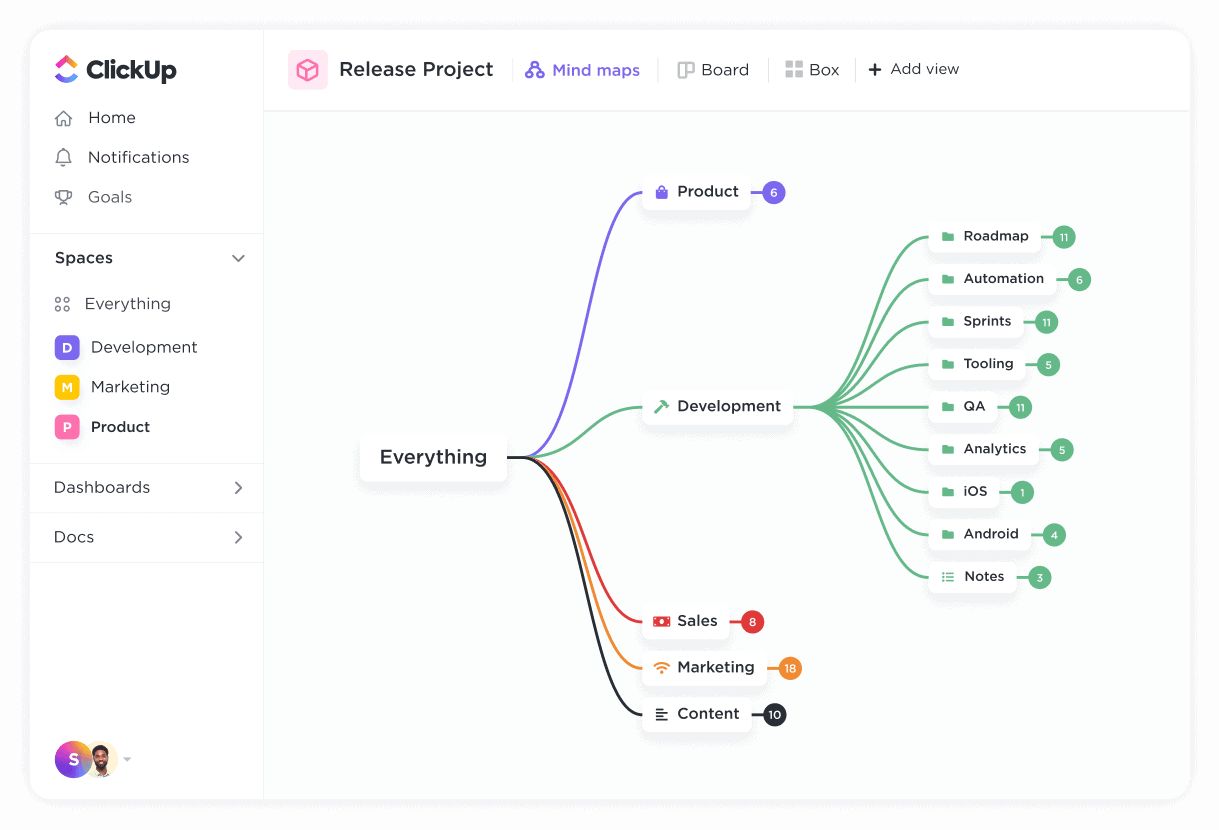
Mind Maps
You can use ClickUp's Mind Maps feature to visualize your tasks and projects in a hierarchical tree structure. This feature is highly beneficial for organizing and planning complex projects, as well as for brainstorming and generating new ideas.
With ClickUp's Mind Maps feature, you can:
1. Create Mind Maps: To create Mind Maps in ClickUp, you can simply click on the Mind Maps icon located in the left-hand menu. From there, you can add nodes to the Mind Map that can represent tasks, sub-tasks, or other project-related elements.
2. Customize Nodes: To customize nodes in your Mind Map, you can use a variety of attributes such as due dates, assignees, and descriptions, among other options. Additionally, you can add custom fields to nodes to track other helpful information.
3. Collaborate with Teams: ClickUp's Mind Maps feature supports collaboration, so teams can work together on a Mind Map and see each other's changes in real-time.
4. View Mind Maps from Various Angles: With ClickUp's Mind Maps feature, you have the option to view your Mind Maps in a classic Mind Map view, a kanban view, or a list view, giving you the flexibility to customize your view based on your preferences.
5. Import and Export Mind Maps: You can import your existing Mind Maps from other tools into ClickUp or export your ClickUp Mind Maps to share with others or use in other applications. This provides you with the flexibility to bring in information from other sources or collaborate more effectively on other platforms.
Checklists
ClickUp's Checklists feature can be a helpful tool for you to create and manage detailed checklists within your tasks and projects. By breaking down complex tasks into smaller, more manageable steps, you can ensure that nothing is overlooked or forgotten.
Creating a checklist in ClickUp is simple - you can click on the "Checklist" button within a task and add items to the list. You can customize each item in the checklist with a variety of attributes, such as due dates, assignees, and descriptions. You can also add attachments, comments, and sub-tasks to each item to provide more context and detail to delegate tasks to team members, provide instructions, and track progress.
One of the great features of ClickUp's Checklists is the ability to convert items to tasks. If a checklist item requires further action, you can easily convert it to a task within ClickUp, allowing you to track it more closely and assign it to a specific team member. This helps ensure that all necessary tasks are captured and tracked and that nothing falls through the cracks.
ClickUp's Checklists also support collaboration, so you and your team can work together on a checklist and see each other's changes in real time. This makes it easier to delegate tasks and share progress updates and helps ensure that everyone is on the same page.
Finally, ClickUp's Checklists feature allows you to track your progress on a checklist, so you can see which items have been completed and which ones are still outstanding. This helps you stay focused on what needs to be done, and provides a sense of accomplishment as you tick off completed tasks.
Priorities
If you're looking to manage your tasks and projects more efficiently, ClickUp's Priorities feature can help you out. It is specifically designed to help you prioritize what needs to be done first so that you can focus your efforts on the most important and urgent work. By setting priorities for your tasks and projects, you can ensure that you meet your deadlines and achieve your goals.
Here’s what you can do with this feature:
1. Set Priorities: If you're looking to manage your tasks and projects more effectively, you can assign priority levels such as high, medium, or low to your tasks and projects. By doing so, you can focus on what's most important and ensure that you're using your time efficiently. Set your priorities to make sure you're working on the most pressing and critical items first.
2. Sort by Priority: If you want to sort your tasks and projects by priority easily, ClickUp has got you covered. You can use its sorting feature to quickly see what needs to be done first, enabling you to prioritize your work effectively and stay on track.
3. Custom Priorities: If you want to customize the priority system in ClickUp according to your specific needs, you're in luck. You can create custom priority levels, making it especially helpful for teams that have unique workflows or requirements.
4. Priority Automation: With this feature, you can automatically assign priority levels based on specific criteria. For example, you can set up automation rules to assign high priority to tasks that are due in the next 24 hours or assign low priority to tasks that are not urgent.
5. Collaboration: ClickUp's Priorities feature supports collaboration, so team members can see each other's priorities and work together to ensure that the most important work is getting done first. This can be especially helpful for teams that are working on complex projects with multiple tasks and deadlines.
In general, the Priorities feature in ClickUp is a robust tool that can help manage tasks and projects effectively. By using customizable priority levels, automation capabilities, and collaboration features, users can streamline their workflows and ensure they meet deadlines while achieving their goals. ClickUp's priorities feature is a valuable asset in staying on top of one's to-do list.
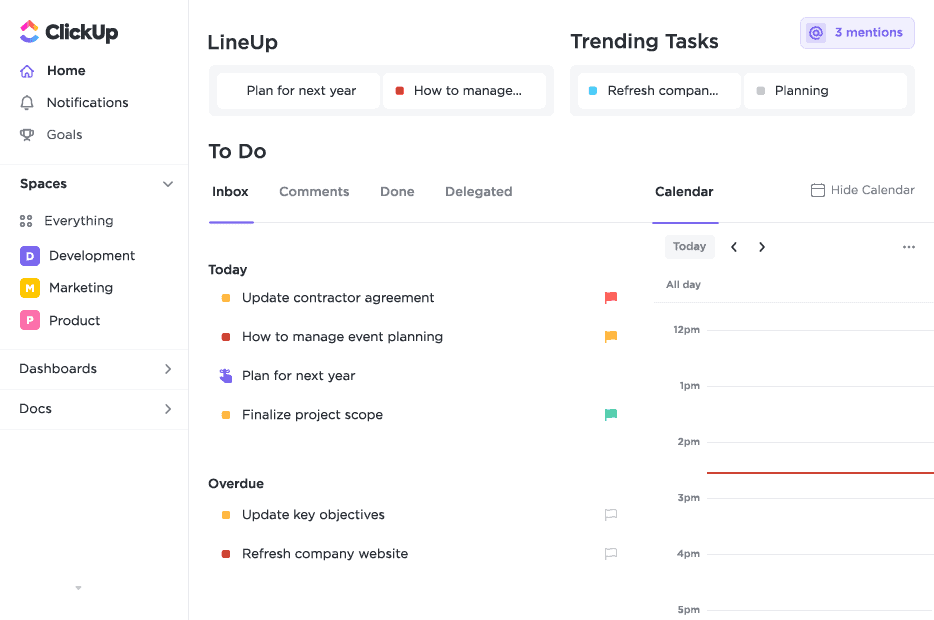
Home
ClickUp's Home feature is a powerful tool that provides you with a customizable dashboard for managing your work. You can access your tasks, projects, and team activity from a central hub without having to navigate through multiple pages or menus.
The Home feature includes several customizable widgets that you can add or remove to fit your specific needs. You can choose from widgets such as a calendar widget, a task widget, a goal widget, a time widget, and more. Additionally, you can add custom widgets using ClickUp's integration options. The calendar widget displays your upcoming tasks and events, while the task widget provides an overview of all your tasks and allows you to add or edit tasks quickly. The goal widget displays progress towards specific goals and objectives, while the time widget tracks your time spent on tasks and projects.
Furthermore, the Home feature provides a feed of activity updates, allowing you to stay up to date on the latest changes to your tasks, projects, and teams. You can also access your notifications, comments, and mentions directly from the Home feature, making it easy to stay on top of your work and collaborate with team members.
Task Dependencies
With ClickUp's Task Dependencies feature, you can link tasks together so that they have a clear order and dependencies between them. This helps ensure that tasks are completed in the correct order, and it also helps you to identify any potential delays or roadblocks that may impact the project timeline.
To use the Task Dependencies feature in ClickUp, you can follow these steps:
1. Create tasks: First, create tasks in ClickUp for all of the items that need to be completed in your project.
2. Define dependencies: Next, define the dependencies between the tasks. This means deciding which tasks need to be completed before other tasks can begin. To do this, you can use ClickUp's drag-and-drop feature to connect tasks and create dependencies.
3. Set task statuses: Once you have defined the dependencies, you can set the statuses of each task. This allows you to see which tasks are waiting on other tasks to be completed, and which tasks are ready to begin.
4. Track progress: As you work on your project, you can track progress by updating task statuses and completing tasks. ClickUp will automatically update the status of dependent tasks based on the completion of other tasks.
Custom Statuses
ClickUp's Custom Statuses give users like you additional leeway and power when it comes to managing tasks. Depending on your workflow and the nature of your project, you can define custom task statuses that accurately reflect where you are in the development process. Using this function, you can guarantee that all team members are on the same page regarding the current standing of each assignment. Custom Statuses in ClickUp were made to give you the granularity you need to organize your work the way that works best for you.
To create custom statuses, you simply need to access the task view and select "Customize Statuses." From there, you can create new statuses, rename existing ones, and change the colors of each status to match your branding or project needs. You can also customize your workflow by creating specific stages for your project, such as "Needs Review," "In Progress," and "Complete."
Custom Statuses are not limited to just tasks. They can be customized for different task types, such as lists, projects, goals, and more. They also integrate with other ClickUp features, such as Agile Board view, to create powerful visual representations of workflow stages.
In addition to customization options, you can also automate Custom Statuses with ClickUp's Automation feature. This allows you to create rules for how tasks move between statuses, saving you time and reducing errors as tasks are automatically moved to the next status when specific conditions are met.
Task Templates
With ClickUp's Task Templates feature, you can save time and effort by creating pre-built templates for commonly used tasks. To create a task template, simply create a new task, add all the necessary information, and then save it as a template. When you need to create a similar task in the future, you can quickly access that template and use it to create a new task with all the necessary information pre-filled.
Task templates can be customized to match the needs of specific projects or workflows. You can create templates for different task types and customize the fields, descriptions, and other details of each template to match your specific needs. ClickUp's Task Templates feature also allows you to group similar templates together into a single folder for easy access. This makes it easy to find and use the templates you need for a specific project or task.
Overall, ClickUp's Task Templates feature is a powerful tool that can help you manage repetitive tasks or projects more efficiently. It is flexible and can be adapted to any workflow, making it an essential tool for anyone looking to streamline their task management processes.
Docs and Wikis
With ClickUp's Docs and Wiki's feature, you can create and store documents, knowledge bases, and wikis in a single platform. This powerful knowledge management tool enables you to create and share content with team members, customers, or anyone else you choose.
You can easily create rich-text documents with embedded images, videos, and other media to communicate complex ideas and concepts. You can collaborate in real time on documents, track changes, and leave comments for feedback.
The Docs and Wiki's feature also allows you to create knowledge bases and wikis, which can be shared with team members or customers. These knowledge bases can contain articles, guides, and other resources that help you find the information you need quickly and easily.
One of the most powerful features of ClickUp's Docs & Wiki's feature is the ability to link documents and knowledge bases directly to tasks and projects. This integration streamlines workflows and makes it easy to access the information you need to complete tasks and projects.
Additionally, ClickUp's Docs and Wiki's feature provides you with powerful search capabilities, making it easy to find the content you need quickly. You can search by keyword, author, date, or any other relevant criteria.
Goal Tracking
You can use ClickUp's Goal Tracking feature to create and track goals across teams and projects. With this feature, you can set goals at the company, team, or individual level and track progress in real-time.
ClickUp's Goal Tracking feature enables you to set SMART (specific, measurable, achievable, relevant, and time-bound) goals with customizable metrics and deadlines. You can also break down goals into smaller, more manageable tasks and assign them to team members.
With ClickUp's Goal Tracking, you can track progress in real-time. You can visualize progress with charts and graphs and receive automated notifications when goals are achieved or missed. This real-time visibility enables you and your team to stay on track and make adjustments as needed to achieve your goals.
With ClickUp's Goal Tracking feature, you can align your goals with company objectives and measure the impact of those goals on the overall business. This feature provides you, as well as executives and managers, with the insights you need to make informed decisions and allocate resources effectively.
Finally, you can integrate ClickUp's Goal Tracking feature seamlessly with other ClickUp features, such as Tasks, Projects, and Time Tracking. This integration enables you to track progress on your goals alongside your other work, streamlining your workflows and making it easy for you to see how your work is contributing to your broader goals and objectives.
Workload
The Workload feature in ClickUp is an excellent resource for organizing and dividing up tasks between employees. Here, you can keep tabs on who on your team is working on what, and make adjustments as necessary to keep everyone happy and productive.
ClickUp's Workload feature allows you to visualize workloads with a simple and intuitive interface. It's easy to see who's responsible for what, how much time has been allocated to each task, and how much time is left in the day. To ensure that everyone on the team is pulling their weight, you can use this visual aid to spot problems quickly and make necessary adjustments.
The ability to make changes in real time is one of the best things about ClickUp's Workload. You can move tasks around, change deadlines, and change estimates on the fly to make sure that everyone on the team has the same amount of work to do. With this kind of real-time visibility and control, teams can improve workflows and make sure that work is done quickly and well.
You'll also be pleased to know that it seamlessly integrates with other ClickUp features, such as Tasks and Time Tracking. This means that you can manage your workloads alongside your other work. With this integration, your workflows are streamlined and you can be sure that your workloads are aligned with your broader goals and objectives.
Finally, ClickUp's Workload feature provides managers and executives with the insights they need to make informed decisions about resource allocation and team performance. With real-time visibility into workloads and the ability to adjust workloads in real-time, managers can optimize workflows and ensure that teams are performing at their best.
ClickApps
ClickUp's ClickApps feature is an integration system that allows users to connect with other tools and services within the project management software. ClickApps are essentially add-ons or plugins that extend the functionality of ClickUp, making it easy to access and use your favorite apps without leaving the app.
For example, with the Google Drive ClickApp, you can easily attach files from your Google Drive to your ClickUp tasks. If you're migrating from Trello, the Trello ClickApp makes it easy to import your Trello boards and cards directly into ClickUp. The Slack ClickApp allows you to receive notifications and updates from ClickUp directly within your Slack channels. If you use Harvest for time tracking, the Harvest ClickApp allows you to track time on your ClickUp tasks without ever leaving the app. And with the Zoom ClickApp, you can easily schedule and join Zoom meetings directly from your ClickUp tasks.
There are currently over 1,000 ClickApps available covering a wide range of categories such as time tracking, communication, design, and more. Users can browse and install ClickApps from the ClickUp Marketplace, which is accessible from within the app.
Overall, ClickApps are a powerful way to enhance the functionality of ClickUp and streamline your workflow by bringing all your favorite tools and services together in one place.
Automations
With the help of the Automation function, you can eliminate mundane, time-consuming tasks from your workflows and save valuable time and effort. Using Automation, you can establish rules that carry out actions in response to specific triggers, conditions, and previous outcomes.
Triggers are events that occur within ClickUp, such as a task being created, updated, or moved to a different status. Conditions are specific criteria that must be met for the rule to be triggered, such as the task being assigned to a specific user or having a specific tag. Actions are the tasks that the rule will perform automatically, such as sending a notification or updating the task's status.
With ClickUp's Automation feature, you can set up a wide range of rules to streamline your workflows and eliminate repetitive tasks. For example, you can create rules to automatically assign tasks to specific users, update task statuses based on specific conditions, or notify team members when a task is overdue.
Automation can also be used to streamline communication and collaboration within teams. For example, you can set up rules to automatically notify team members when a task is completed, or send reminders to team members when a deadline is approaching.
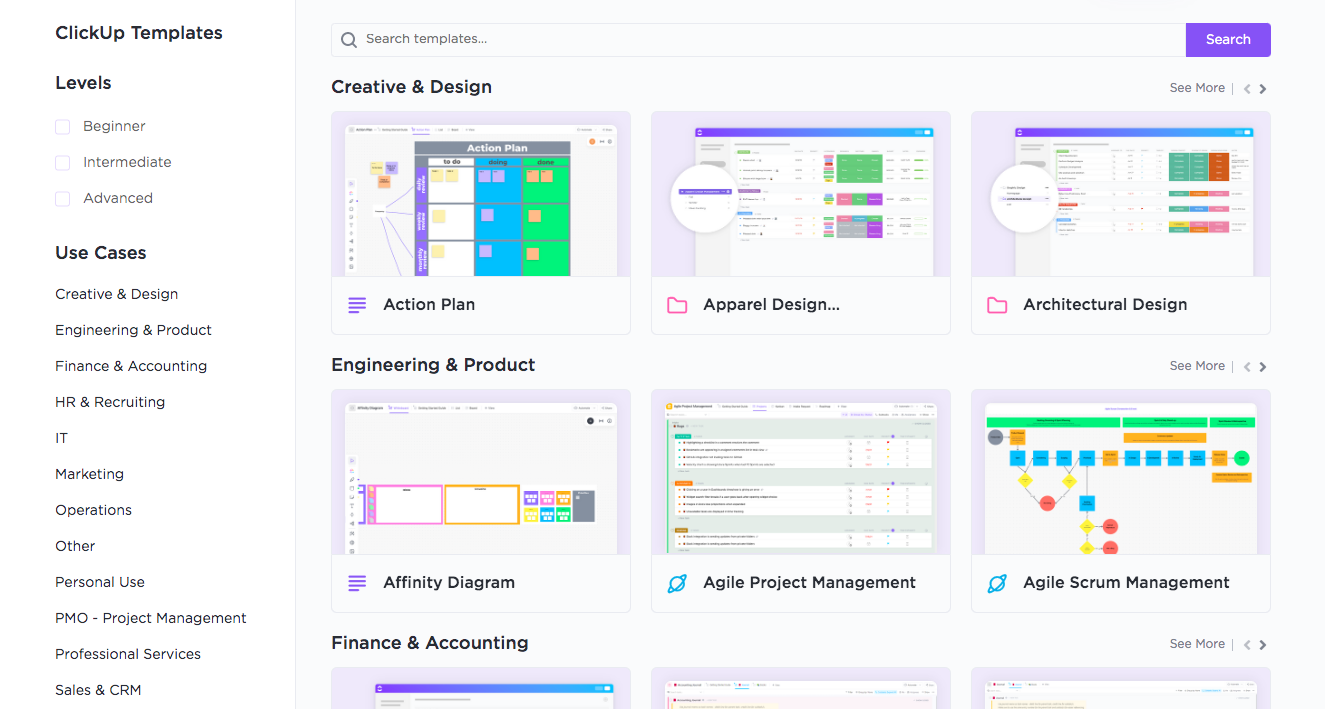
Templates
With Templates, you can create new projects and tasks quickly and easily, without having to start from scratch every time. ClickUp offers a wide variety of templates, including templates for software development, marketing campaigns, event planning, and more.
Each template includes pre-built task lists, subtasks, and even dependencies, so you can get started on your project right away. You can also customize the templates to fit your specific needs and preferences.
Some of the benefits of using Templates in ClickUp include:
1. Save time and effort: With pre-built project templates, you can save time and effort by not having to create everything from scratch.
2. Consistency: Templates provide a consistent structure and workflow for your projects, which can help you stay organized and productive.
3. Best practices: ClickUp's Templates are designed with industry best practices in mind, so you can be sure that you're following the right steps for success.
4. Flexibility: Templates can be customized to fit your specific needs and preferences, so you can create a project that works best for you.
To use Templates in ClickUp, simply select "Templates" from the left-hand menu and choose the template that best fits your project. From there, you can customize the template as needed and start working on your project right away.
Integrations
ClickUp's integrations are designed to help you connect with the tools and services you already use, making it easy to manage your work across different platforms. With over 1,000 integrations available, including popular apps such as Slack, Trello, Google Drive, and Zapier, ClickUp provides a wide range of options for integrating with other tools. These integrations are seamless, allowing you to move between different apps without losing any data, and they offer real-time updates, ensuring that you stay up to date on changes and progress.
ClickUp's integrations can help you automate repetitive tasks, saving you time and reducing errors, and you can also create custom integrations to build a unique workflow that meets your specific needs. Examples of integrations include connecting ClickUp with Slack to receive notifications on new tasks, comments, and status updates, integrating with Trello to import boards and cards, syncing updates between ClickUp and Google Drive, and using Zapier to create custom integrations with other apps.
Overall, ClickUp's integrations can help you streamline your workflow, improve your productivity, and consolidate your work across different platforms.
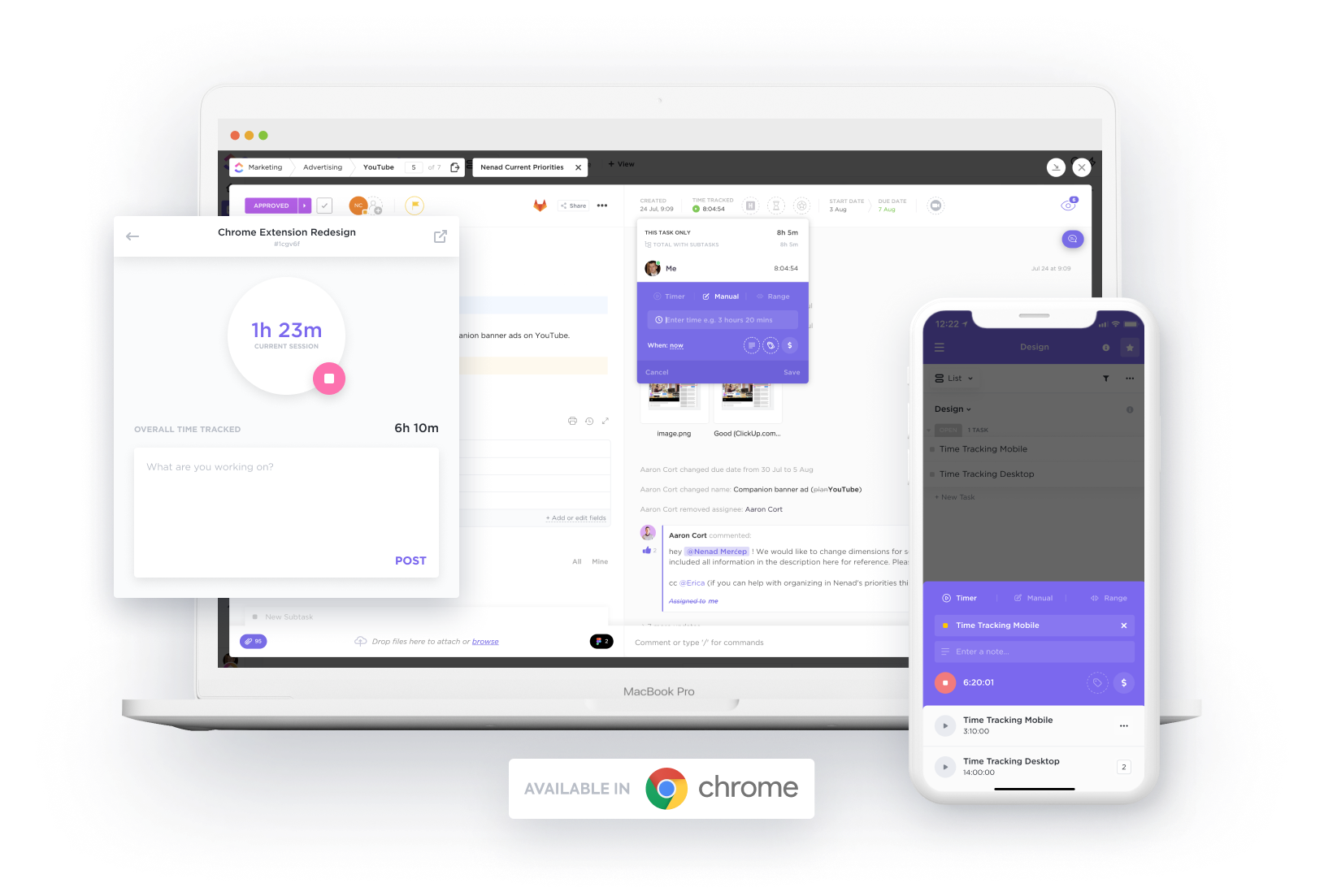
Time Management
ClickUp offers a range of features designed to help you manage your time effectively and efficiently. Here are some key features of ClickUp's Time Management tools:
1. Time Tracking: ClickUp's Time Tracking feature allows you to track how much time you spend on each task, helping you to identify where you're spending too much time and where you can be more efficient.
2. Time Estimates: ClickUp also allows you to set time estimates for each task, helping you to plan your work and manage your time effectively.
3. Time Reports: ClickUp's Time Reports feature provides detailed reports on how you're spending your time, allowing you to see which tasks are taking up the most time and where you can make improvements.
4. Time Goals: ClickUp's Time Goals feature allows you to set goals for how much time you want to spend on certain tasks or projects, helping you to stay on track and achieve your goals.
5. Calendar View: ClickUp's Calendar View allows you to see all of your tasks and deadlines in a calendar format, making it easy to manage your time and schedule your work effectively.
6. Reminders: ClickUp's Reminders feature allows you to set reminders for important tasks and deadlines, helping you to stay on top of your work and avoid missing deadlines.
IS IT EASY TO USE?
ClickUp is known for its user-friendly project management tool, boasting a streamlined and intuitive interface, mobile application, comprehensive documentation, and a variety of integrations. The platform's sleek design enables users to access and manage their tasks and projects quickly.
Additionally, ClickUp offers extensive customization options like custom fields and templates, allowing teams to optimize the tool to meet their specific needs and workflows. Users can rely on the platform's helpful documentation and tutorials, as well as a dedicated community, to enhance their experience and knowledge using ClickUp. Overall, ClickUp is an accessible and highly effective project management tool for teams at any level of experience.
USER INTERFACE
The user interface (UI) of ClickUp is designed to be clean, intuitive, and customizable. The platform features a top navigation bar with a search function and drop-down menus for accessing different areas of the platform, such as Spaces, Lists, and Dashboards. The left-hand side of the UI contains a collapsible menu for navigating within each area, while the main section displays the content of the selected area.
One of the key features of ClickUp's UI is its flexibility and customization options. Users can choose from a variety of views, such as List, Board, and Calendar views, and can customize each view with filters, sorting options, and custom fields. This allows users to tailor the platform to their specific needs and workflows, and to find the information they need quickly.
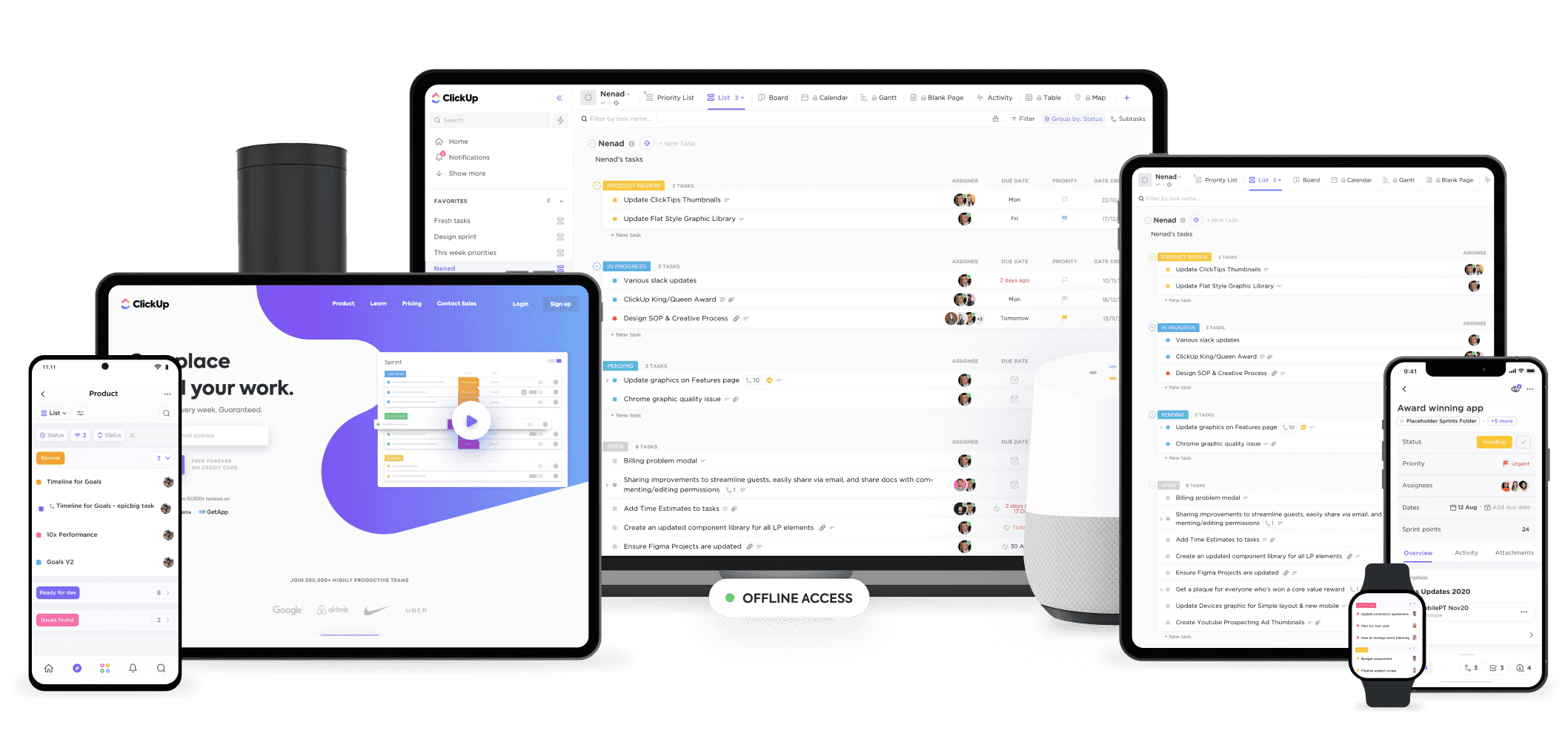
DESKTOP AND MOBILE APPS
ClickUp offers both desktop and mobile apps to its users. The desktop app can be downloaded on Windows, Mac, and Linux operating systems, and provides users with a seamless experience that is optimized for their specific operating system. The desktop app allows users to access all of the features and functionality of ClickUp, including task management, collaboration, and productivity tools.
In addition to the desktop app, ClickUp also offers a mobile app for iOS and Android devices. The mobile app allows users to access their tasks, projects, and conversations on the go, making it easier to stay connected and productive, even when they are away from their desk. The mobile app also includes a range of features, such as task creation, time tracking, and notifications, which allow users to stay on top of their work and collaborate with their team members from anywhere.
Overall, the availability of desktop and mobile apps for ClickUp makes it a versatile and accessible tool that can be used by teams in a variety of settings and situations. Whether working from a desktop computer or a mobile device, users can access all of the features and functionality of ClickUp, and stay connected and productive, regardless of their location.
IS IT SAFE AND SECURE?
If you're interested in learning about how ClickUp keeps your data safe and secure, you'll be glad to know that they take security very seriously. They use a range of measures to ensure that your data is protected at all times.
Here are some of the key security measures that ClickUp employs:
1. Data Encryption: ClickUp uses strong encryption to protect user data in transit and at rest. All data is encrypted using industry-standard AES-256 encryption, and data in transit is protected using TLS 1.2 or higher.
2. Two-Factor Authentication: ClickUp offers two-factor authentication as an additional layer of security for user accounts. Users can enable two-factor authentication for added security when logging into their accounts.
3. Role-Based Permissions: ClickUp allows users to control access to their data through role-based permissions. This feature allows users to define custom roles and assign specific permissions to each role.
4. Firewall and Intrusion Detection Systems: ClickUp employs state-of-the-art firewalls and intrusion detection systems to protect against unauthorized access and prevent cyber attacks.
5. Regular Security Audits: ClickUp conducts regular security audits and vulnerability assessments to identify potential threats and ensure that their systems remain secure.
6. Compliance: ClickUp is compliant with a range of data protection and privacy regulations, including GDPR, CCPA, and HIPAA.
When it comes to keeping user information safe, ClickUp has taken every precaution to prevent hacking, data loss, and other security breaches. ClickUp provides users with a secure platform for managing their work by implementing strong encryption, two-factor authentication, role-based permissions, firewalls and intrusion detection systems, regular security audits, and compliance with data protection regulations.
HOW MUCH IS IT?
ClickUp offers a range of pricing plans to meet the needs of different types of users and organizations. You can pick the plan that works best for your team.
Apart from the plans mentioned above, ClickUp also provides a variety of add-ons that users can procure to enhance the functionality of the platform. These add-ons incorporate characteristics like Gantt charts, portfolios, and customized branding, to name a few.
IS THERE A FREE VERSION?
Yes, ClickUp offers a free version of its platform, which is available to users with basic needs and smaller teams. It’s called Free Forever and provides access to the vast majority of the service's capabilities, including task management, collaboration tools, and productivity tools. Of course, there are some limitations in terms of storage space and more advanced features.
Some of the features that are included in the free version of ClickUp are:
• Unlimited tasks and projects
• Unlimited members and guests
• Unlimited integrations
• 100MB of storage space
• Basic reporting and analytics
• Limited customization options
While the free version of ClickUp may be sufficient for smaller teams or individuals, larger teams or organizations with more complex needs may want to consider upgrading to one of the paid plans. These plans offer additional features, such as more storage space, advanced reporting, and custom fields and templates, that can help teams to work more efficiently and effectively.
CUSTOMER SUPPORT
ClickUp offers a range of customer support options to its users, designed to help them get the most out of the platform and resolve any issues or questions they may have.
Some of the customer support options that are available to ClickUp users include:
1. Knowledge Base: ClickUp offers a comprehensive knowledge base that includes articles, tutorials, and videos on a wide range of topics, from getting started with the platform to using specific features and integrations.
2. Email Support: ClickUp users can contact the company's support team via email, and can expect a response within 24 hours.
3. Live Chat: ClickUp also offers a live chat feature, which allows users to get real-time assistance from a support representative.
4. Community: ClickUp has a vibrant community of users, who share tips, tricks, and best practices for using the platform. The community is a great resource for users who want to learn from others and get advice on how to use ClickUp effectively.
5. Premium Support: ClickUp offers premium support options for users who need more personalized assistance, such as phone support or dedicated account management.
Overall, ClickUp's customer support options are designed to be comprehensive, responsive, and helpful, and are aimed at helping users to get the most out of the platform and achieve their goals. Whether users need help getting started, have a question about a specific feature, or need more personalized assistance, ClickUp offers a range of support options to help them succeed.
BOTTOMLINE
We strongly recommend ClickUp as a project management solution, as it provides an impressive range of features and functionalities that can benefit small teams as well as larger enterprises. Its competitive pricing, adaptability, and versatility make it ideal for identifying and eliminating bottlenecks and ensuring timely project completion. However, it should be noted that ClickUp may have a bit of a learning curve, which may not be suitable for those seeking an easier-to-use project management tool. Nonetheless, these tradeoffs are worthwhile because lighter, less complex project management alternatives may not offer the same level of project tracking detail that ClickUp provides.