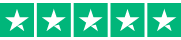SHORT ON TIME? HERE’S A QUICK SUMMARY
PDF Suite advertises itself as the "Acrobat Alternative", but without the hefty price tag and the steep learning curve. It does exactly what it says on the tin, giving you the ability to view, edit, export, convert, and sign PDFs and other documents. Depending on your license, you will also have the facility to create and fill forms, transform scanned documents and images into editable PDFs, highlight, draw, and add watermarks or secure PDF files with passwords and restrictions. You can do all these in a highly intuitive Microsoft-inspired user interface, in just a matter of minutes. Read on to see whether this PDF editor is the right one for you.
PDF Suite advertises itself as the "Acrobat Alternative", but without the hefty price tag and the steep learning curve. It does exactly what it says on the tin, giving you the ability to view, edit, export, convert, and sign PDFs and other documents. Depending on your license, you will also have the facility to create and fill forms, transform scanned documents and images into editable PDFs, highlight, draw, and add watermarks or secure PDF files with passwords and restrictions. You can do all these in a highly intuitive Microsoft-inspired user interface, in just a matter of minutes. Read on to see whether this PDF editor is the right one for you.
👍 PROS:
- Extensive security features: redaction, whiteout, 256-bit password, and permission levels
- Ability to create interactive forms
- Optimized web and mobile display
- Ability to add rich media files such as audio and video to your PDF documents
- Built-in OCR feature
- Supports batch-processing feature
- Metadata management
- MS Office conversion plug-in
- You can edit files while on the 14-day trial
- Phone support available in multiple countries
- 24/7 live chat, email, and ticketing assistance
- 30-day money-back guarantee
👎 CONS:
- Lacks Bates numbering feature
- Limited text editing options
Get PDF Suite - Create and Edit Beautiful PDFs in Minutes!
PDF SUITE KEY DATA:
GENERAL INFO:
Price: From $5.83/month ($69.95/year)
Money-back guarantee: 30 days
PDF CONVERSION:
PDF to Word: YES
PDF to Excel: YES
PDF to JPG: YES
PDF to PPT: YES
PDF to RTF: YES
Word to PDF: YES
Excel to PDF: YES
JPG to PDF: YES
HTML to PDF: YES
PDF MANAGEMENT:
Merge PDF: YES
Split PDF: YES
Compress PDF: YES
Add watermark: YES
Add comment: YES
Annotation tool: YES
PDF PROTECTION:
Password restrictions: YES
Unlock PDF: YES
Permission levels: YES
Redact tool: YES
EXTRAS:
OCR scanner: YES
3D reading: NO
View .cbr and .ePub files: YES
SUPPORT:
Live Chat: YES
Email Support: YES
Phone Support: YES
Ticket Support: YES
SEE WHAT USERS HAVE TO SAY
“Easy as PDF reading gets. It's an easy pdf reader with the tools you need for any work you have. It’s pretty much exactly what you want regarding PDFs and they have all the tools to make things simple and easy. Very worthwhile when compared to basic Mac or windows built-in pdf reader. Being able to mark up, export, send, alter PDFs in a one-stop shop is what makes it my go to when we use it. ”
“PDF Suite - A cheaper Acrobat. PDF Suite is a lower-cost alternative to Adobe Acrobat. The edit feature is very helpful. The price point compared to Acrobat is night and day.”
“Very helpful! I like that we can create forms to have our managers complete. It makes it much easier to get the necessary information.”
WHO IS BEHIND PDF SUITE?
PDF Suite Network is a prominent player in the online software selling business, providing a range of PDF tools through their flagship software, PDF Suite. Their website draws over 5.4 million unique visitors every month, and they engage in thousands of online transactions each month. The company is a private corporation, and their team consists of online experts who are committed to providing the ultimate interactive shopping experience to customers globally.
PDF Suite's presence spans across more than 200 countries and has received over 43 million views from individuals. To support their online marketing activities, PDF Suite has built an R&D division with 15 highly skilled professionals working in diverse fields, located in Montreal, Canada, and Kiev, Ukraine. Additionally, the company has partnered with a fully integrated customer service operation, working in six different languages. With over 50 certified support agents, PDF Suite is always available to answer customer queries via phone, email, online chat, and other web-based applications.
WHO IS PDF SUITE FOR?
PDF Suite is a software application that is designed for a wide range of users who work with PDF (Portable Document Format) files. It caters to individuals, professionals, and businesses who need to create, edit, convert, and manage PDF documents. The software provides a comprehensive set of tools and features that allow users to manipulate PDF files according to their specific needs.
PDF Suite is suitable for:
Students and Educators: PDF Suite can be useful for students and educators who need to create, edit, and annotate PDF documents for academic purposes. It allows for highlighting, adding comments, and inserting multimedia elements to enhance learning materials.
Professionals: Professionals across various industries can utilize PDF Suite for their document management needs. It offers features such as creating professional-looking PDFs, merging multiple documents into a single PDF, adding digital signatures, and converting PDFs to other formats.
Businesses and Organizations: PDF Suite is suitable for businesses and organizations of all sizes. It can streamline document workflows, enhance collaboration, and ensure the security of sensitive information. Features like OCR (Optical Character Recognition) allow for easy text extraction and editing.
Legal and Compliance Professionals: PDF Suite offers features that are particularly valuable for legal and compliance professionals. It enables the redaction of sensitive information, Bates numbering for document organization, and digital signing for legally binding agreements.
Individuals and Home Users: Anyone who frequently works with PDF files, whether it's for personal or professional purposes, can benefit from PDF Suite. It provides a range of functionalities, such as converting files to PDF format, compressing large PDFs, and protecting documents with passwords.
Ultimately, PDF Suite caters to anyone who needs a comprehensive set of tools for managing and manipulating PDF documents efficiently and effectively.
WHAT ARE THE FEATURES?
PDF Suite provides a comprehensive set of features and tools that allow users to manage PDF files with ease. With these tools, you can make, edit, convert, secure, and handle PDF files, among other things. Here are some of PDF Suite's most important features:
ARE THERE ADDITIONAL FEATURES?
PDF Suite offers a range of features beyond basic PDF creating, viewing, or editing capabilities. The following are some typical supplementary features you might find in PDF Suite:
IS IT SAFE AND RELIABLE?
PDF Suite is a software suite designed for working with PDF files. There are several versions of PDF Suite available, and it's important to note that the safety and reliability of the software can vary depending on the specific version and the source from which it is obtained.
There have been reports of PDF Suite being bundled with potentially unwanted programs (PUPs) or adware when downloaded from unofficial or untrustworthy sources. These additional programs may display intrusive ads or collect user data without consent. To ensure safety, it is always recommended to download software from reputable sources, such as the official website of the software developer or well-known software distribution platforms.
When downloading PDF Suite or any software, it is important to pay attention during the installation process and carefully review the options presented. Opting out of any additional bundled software and reviewing the terms and conditions can help prevent unwanted installations.
If you have already installed PDF Suite and are concerned about its safety or reliability, it is recommended to run a reputable antivirus or anti-malware program to scan your system for any potential issues.
Overall, it is crucial to exercise caution when downloading and installing any software, including PDF Suite, and ensure you obtain it from a trusted source to minimize the risk of encountering unwanted or potentially harmful programs.
WHAT PLATFORMS DOES PDF SUITE SUPPORT?
The supported platforms for PDF Suite may vary depending on the version and release. However, typically PDF Suite is compatible with the following platforms:
Windows: PDF Suite is designed to run on Windows operating systems, including Windows 10, Windows 8.1, Windows 8, Windows 7, Windows Vista, and Windows XP.
macOS: PDF Suite is available for macOS systems, such as macOS Big Sur, macOS Catalina, macOS Mojave, macOS High Sierra, macOS Sierra, OS X El Capitan, and earlier versions.
It's important to note that software applications often undergo updates and new versions are released over time. To verify the current supported platforms, you can click on any of the links on this page to visit PDF Suite’s official website.
IS IT EASY TO USE?
As we have mentioned previously, the user interface of PDF Suite looks like it belongs to Microsoft's ecosystem. It's very intuitive and easy to navigate, so you can get all your PDF work done in a jiffy, even when it's your first time using the program. Compared to Adobe Acrobat, which requires at least 2GB of RAM and 4.5GB of available disk space, PDF Suite is surprisingly lightweight, requiring only 512 MB RAM and 100 MB disk space. PDF Suite works on Windows, Mac, and Linux.
IS THERE A FREE VERSION?
Although PDF Suite does not provide a free version, you can try out all of the tools available in the PDF Suite Pro plan without paying a dime. We think this is a better deal than the free version, which is typically a stripped-down trial version. Get a taste of what Acrobat Pro can do for your PDFs with this fully functional trial. Edit texts and images, add comments, convert PDF's, sign, collect, and return PDF's, or create editable PDFs from paper documents. The trial period lasts 14 days and is an excellent chance to learn how going paperless can be simple and stress-free.
HOW MUCH IS IT?
PDF Suite comes in three versions: Standard, Professional, and Professional + OCR. The Standard package is sufficient if you only require fundamental PDF functions such as viewing, converting, and basic editing. However, we recommend that you opt for the Professional plan, which starts at $6.66/month, for its collaboration, redaction, and security features.
CUSTOMER SUPPORT
For how reasonably priced it is, we were surprised to learn that PDF Suite offers phone support and 24/7 live chat, email, and ticketing assistance. It's impressive, considering that for most PDF editors, you'd be lucky to even have access to chat support. PDF Suite's phone support is available in English, German, French, and Spanish between 9:00 - 18:00 CET Monday - Friday.
Toll Free (within North America): 1-877-291-3417
United Kingdom: (+44) 20 3051 6860
Australia: (+61) 1800 885 962
France: (+33) 9 75 18 02 52
Germany: (+49) 800-7241-761
Rest of the World (International): (+1) 514-733-2654
Japan: 03 4578 9156 (8:00-20:00 JST, Monday-Friday)
FAQ
Is PDF Suite free to use?
PDF Suite is not a free software. It is a commercial product that offers various features for working with PDF files, such as creating, editing, converting, and securing PDF documents. PDF Suite requires a purchase or a subscription to access its full functionality.
How can I download and install PDF Suite?
To download and install PDF Suite, you would typically follow these steps:
1. Click on any of the links on this page to visit the official website of PDF Suite.
2. Click on the download link, “Select”, or "Buy Now" button.
3. Choose the appropriate version of PDF Suite based on your operating system (Windows or macOS).
4. If you choose to purchase the software, follow the instructions to complete the payment process.
5. Once the download is complete, look for the downloaded setup file on your computer.
6. Double-click the setup file to initiate the installation process.
7. Follow the on-screen instructions provided by the installation wizard.
8. Read and accept the software's terms and conditions if prompted.
9. Choose the installation location and any additional settings as required.
10. Wait for the installation process to complete.
11. Launch PDF Suite after installation is finished.
Can PDF Suite convert PDF files to other formats?
Yes, PDF Suite can convert PDF files to other formats. Converting PDF files to different file formats is one of the core features of PDF Suite. It allows you to transform PDFs into various formats, depending on your needs. Here are some common file formats to which PDF Suite can convert PDF files:
Microsoft Word (DOCX): You can convert a PDF document into a Word file format, which is editable and widely used for creating and editing text-based documents.
Microsoft Excel (XLSX): PDF Suite can convert PDFs into Excel files, which is useful for extracting data tables and working with spreadsheet information.
Microsoft PowerPoint (PPTX): PDF files can be converted to PowerPoint presentations, allowing you to use the content of a PDF in a slideshow format.
Image Formats (JPG, PNG, TIFF, etc.): PDF Suite can convert PDF pages into image files, such as JPEG, PNG, TIFF, or BMP. This is useful for extracting specific pages or converting PDFs into image-based formats.
HTML: PDF Suite can convert PDF files into HTML format, which is commonly used for web pages. This conversion allows you to repurpose PDF content for online publishing or web development.
Can PDF Suite merge multiple PDF files into one?
Yes, PDF Suite provides the capability to merge multiple PDF files into a single document. This feature is particularly useful when you have several separate PDF files that you want to combine into one cohesive file. By using PDF Suite, you can easily merge and arrange pages from different PDFs into a new, consolidated document. This can help streamline your workflow, organize related content, and create a unified presentation of information. Whether you need to merge two PDF files or merge multiple files into a larger document, PDF Suite offers the functionality to accomplish this task efficiently.
How can I split a PDF file using PDF Suite?
To split a PDF file using PDF Suite, you can follow these general steps:
1. Launch PDF Suite: Open the PDF Suite software on your computer.
2. Open the PDF file: Use the "Open" or "Import" option in PDF Suite to open the PDF file that you want to split.
3. Access the split feature: Look for a specific option or feature within PDF Suite's interface that allows you to split or extract pages from the PDF file. The location and labeling of this feature may vary depending on the version of PDF Suite you are using.
4. Specify the splitting method: Choose the splitting method that suits your needs. PDF Suite typically offers various options, such as splitting by page range, splitting by a fixed number of pages, or splitting at specific page markers (e.g., bookmarks or headings).
5. Select the pages to split: Indicate the pages or page ranges that you want to extract or split from the original PDF file. You may be able to select individual pages, enter page numbers or ranges, or use visual tools provided by PDF Suite to specify the splitting points.
6. Initiate the split: Once you have specified the splitting method and selected the desired pages, proceed to initiate the split process. Follow the prompts or click the appropriate buttons in PDF Suite to start the splitting operation.
7. Save the split files: After the splitting process is complete, PDF Suite will generate separate PDF files based on your specified criteria. Choose a location on your computer to save these newly created files and provide suitable names for each if required.
Does PDF Suite support password protection for PDF files?
Yes, PDF Suite supports password protection for PDF files. Password protection is an important security feature that allows you to restrict access to your PDF documents and prevent unauthorized users from opening or modifying them.
With PDF Suite, you can set two types of passwords for your PDF files:
1. Open Password: This password is used to encrypt the PDF file, and anyone who wants to open the document will be prompted to enter the correct password. Without the password, the file cannot be viewed.
2. Permissions Password: This password is used to restrict specific actions within the PDF, such as printing, copying text or images, modifying the document, or adding annotations. Users will need to enter the permissions password to perform these actions on the protected PDF.
By setting passwords, you can ensure the confidentiality and integrity of sensitive information contained within your PDF files.
Can PDF Suite add watermarks or annotations to PDF files?
Yes, PDF Suite provides the ability to add watermarks and annotations to PDF files. These features allow you to enhance your PDF documents with additional information, branding elements, or comments. Here's an overview of how you can use PDF Suite to add watermarks and annotations:
1. Watermarks: PDF Suite enables you to add watermarks to your PDF files, which can be useful for indicating the document's status, marking it as confidential, or branding it with a logo. You can typically choose the position, opacity, font, and size of the watermark text or image. PDF Suite may offer options for creating text-based watermarks or importing custom images as watermarks.
2. Text Annotations: With PDF Suite, you can add text-based annotations to your PDF documents. These annotations allow you to insert comments, explanations, or additional information within the PDF. You can usually select the annotation tool, type the desired text, and position it within the document. Text annotations are helpful for collaboration, feedback, or providing context to the content.
3. Highlighting and Underlining: PDF Suite often includes highlighting and underlining tools that allow you to emphasize specific text or sections within the PDF. These tools are useful for drawing attention to important information or for making specific passages stand out.
4. Sticky Notes: PDF Suite may provide the option to add sticky notes to your PDF files. Sticky notes act as virtual "post-it" notes that you can attach to specific pages or sections of the document. They are helpful for leaving comments, reminders, or instructions within the PDF.
5. The specific steps and options for adding watermarks and annotations may vary depending on the version and features of PDF Suite you are using. It's recommended to refer to the software documentation or user guide for detailed instructions on how to utilize these features within PDF Suite.
How can I optimize the size of a PDF file with PDF Suite?
To optimize the size of a PDF file using PDF Suite, you can follow these general steps:
1. Launch PDF Suite: Open the PDF Suite software on your computer. If you don't have it installed, you can download and install the appropriate version from the official website.
2. Open the PDF file: Use the "Open" or "Import" option in PDF Suite to open the PDF file that you want to optimize.
3. Access the optimization feature: Look for a specific option or feature within PDF Suite's interface that allows you to optimize or reduce the size of the PDF file. The location and labeling of this feature may vary depending on the version of PDF Suite you are using.
4. Choose optimization settings: PDF Suite typically offers various optimization settings that you can customize based on your requirements. These settings may include options like reducing image quality or resolution, compressing embedded fonts, removing unnecessary metadata, or removing redundant elements.
5. Preview and adjust settings: Depending on the PDF Suite version, you may have the option to preview the optimized file size and quality before applying the changes. Take a moment to review the preview and adjust the optimization settings if needed to achieve the desired balance between file size reduction and document quality.
6. Initiate the optimization: Once you have selected the appropriate optimization settings, proceed to initiate the optimization process. Follow the prompts or click the appropriate buttons in PDF Suite to start the optimization operation.
7. Save the optimized PDF: After the optimization process is complete, PDF Suite will generate an optimized version of the PDF file. Choose a location on your computer to save the optimized file, and provide a suitable name if required.
Can PDF Suite extract text or images from a PDF file?
Yes, PDF Suite has the capability to extract text and images from a PDF file. Extracting text and images can be useful when you want to repurpose content, quote information, or use specific images from a PDF in other documents or applications. Here's an overview of how you can extract text and images using PDF Suite:
1. Launch PDF Suite: Open the PDF Suite software on your computer.
2. Open the PDF file: Use the "Open" or "Import" option in PDF Suite to open the PDF file from which you want to extract text or images.
3. Access the extraction feature: Look for a specific option or feature within PDF Suite's interface that allows you to extract text or images from the PDF file. The location and labeling of this feature may vary depending on the version of PDF Suite you are using.
4. Select text or images for extraction: Using PDF Suite's tools, you can typically select the specific text or images that you want to extract from the PDF. This can be done by clicking and dragging to highlight the desired text or using an image selection tool to select the images.
5. Initiate the extraction: Once you have made the necessary selections, proceed to initiate the extraction process. Follow the prompts or click the appropriate buttons in PDF Suite to start the extraction operation.
6. Save the extracted text or images: After the extraction process is complete, PDF Suite will generate the extracted text or images as separate files or provide options to save them in a specific format. Choose a location on your computer to save the extracted content, and provide suitable names if required.
Is PDF Suite the same as Adobe Acrobat?
No, PDF Suite is not the same as Adobe Acrobat. While both software tools are designed for working with PDF (Portable Document Format) files, they are developed by different companies and offer different features and capabilities.
Adobe Acrobat is a comprehensive suite of PDF tools developed by Adobe Systems. It is widely recognized and has been in the market for a long time. Adobe Acrobat offers a range of features for creating, editing, and manipulating PDF documents. It includes tools for creating PDF files from various sources, editing the content, adding annotations, digitally signing documents, merging multiple PDF files, and much more. It also provides advanced features like form creation, document security, and collaboration options.
On the other hand, PDF Suite is a software tool developed by a different company and offers a more limited set of features compared to Adobe Acrobat. While it may provide basic PDF viewing, printing, and some editing functionalities, it typically does not offer the same extensive range of features as Adobe Acrobat.