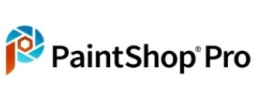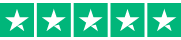SHORT ON TIME? HERE'S A QUICK SUMMARY
PaintShop Pro is a comprehensive image editing and graphic design software that allows users to create, edit, and enhance digital images. With a wide range of photo editing, graphic design, drawing, and painting tools, it is suitable for both hobbyists and professionals. PaintShop Pro includes features such as AI-powered tools for photo editing, support for RAW image editing, batch processing, and enhanced performance and speed. It also provides access to an extensive library of filters, effects, and plugins, allowing users to further enhance their images and designs. In addition, PaintShop Pro includes tools for designing graphics for social media and the web, such as templates for creating banners, social media posts, and other digital graphics. Overall, PaintShop Pro is a versatile and powerful software that provides users with the tools they need to create stunning digital images and graphics. Continue reading to learn more about its features, interface, system requirements, pricing, and other details!
PaintShop Pro is a comprehensive image editing and graphic design software that allows users to create, edit, and enhance digital images. With a wide range of photo editing, graphic design, drawing, and painting tools, it is suitable for both hobbyists and professionals. PaintShop Pro includes features such as AI-powered tools for photo editing, support for RAW image editing, batch processing, and enhanced performance and speed. It also provides access to an extensive library of filters, effects, and plugins, allowing users to further enhance their images and designs. In addition, PaintShop Pro includes tools for designing graphics for social media and the web, such as templates for creating banners, social media posts, and other digital graphics. Overall, PaintShop Pro is a versatile and powerful software that provides users with the tools they need to create stunning digital images and graphics. Continue reading to learn more about its features, interface, system requirements, pricing, and other details!
👍 PROS:
- Features similar to Photoshop at a lower cost
- A good selection of vector drawing tools
- Vast library of tutorials and support
- Numerous advanced image editing capabilities
- Automatic noise reduction
- Beginner-friendly
- Great for quick editing
- Batch processing
- Very intuitive interface
- Can handle vector and photo images
- Tons of useful tools
- Making photo projects and sharing the results is a breeze
- Excellent value for money
👎 CONS:
- Lacks macOS version
- RAW processing is insufficient
Get PHOTOLEAP - EDIT PHOTOS LIKE A PRO!
WHAT IS PAINTSHOP PRO?
PaintShop Pro is a raster graphics editor software developed by Corel Corporation. It is designed for photo editing, image creation, and graphic design. PaintShop Pro provides a wide range of tools and features for users to manipulate images, such as color correction, image resizing, adding text, creating masks, applying filters, and more. It also includes advanced tools like layers, vector illustration, RAW image support, and scripting to automate repetitive tasks. PaintShop Pro is available for Windows and is a popular alternative to Adobe Photoshop for amateurs and professionals alike.
HOW DOES PAINTSHOP PRO WORK?
PaintShop Pro works as a raster graphics editor, meaning that it manipulates and edits images pixel by pixel.
Here are the basic steps of how PaintShop Pro works:
1. Importing Images: You can import images from various sources, including your computer, scanner, camera, or online. PaintShop Pro supports many file formats, including JPG, PNG, TIFF, and RAW files.
2. Image Editing: Once you have imported your image, you can start editing it using a wide range of tools and features available in PaintShop Pro.
3. Layers: One of the powerful features of PaintShop Pro is its ability to work with layers. You can add layers to your image and adjust the opacity, blend mode, and more. This allows you to make non-destructive edits to your image and keep different elements of the image separate.
4. Vector Graphics: PaintShop Pro also allows you to create vector graphics. This means that you can create images that are scalable without losing quality. You can draw shapes, lines, and curves and apply different effects to them.
5. Exporting Images: Once you have finished editing your image, you can export it in a variety of formats, including JPG, PNG, TIFF, and more. You can also share your images directly from PaintShop Pro to social media platforms like Facebook or Flickr.
FEATURES
Some of its main features include:
Photo Editing: PaintShop Pro provides a range of photo editing tools such as crop, resize, adjust color, brightness, contrast, and sharpness. It also offers advanced features such as layers, masks, and curves for more detailed editing.
RAW Image Support: PaintShop Pro supports RAW image formats, which allows you to work with the original image data captured by the camera. This feature enables you to make precise adjustments to the image and produce high-quality results.
Graphic Design: PaintShop Pro also provides graphic design tools, such as vector drawing tools, text tools, and templates. Using these tools, you can create logos, brochures, posters, and other designs.
Batch Processing: With PaintShop Pro, you can process multiple images simultaneously using batch processing. This feature allows you to resize, convert, and apply filters to a group of images, saving you time when working with large numbers of photos.
Built-in Sharing: You can easily share your images directly from PaintShop Pro to social media platforms like Facebook, Instagram, and Flickr. You can save your images in various formats like JPEG, PNG, BMP, and GIF.
360-degree photo editing: PaintShop Pro provides a dedicated workspace for editing and enhancing 360-degree photos. It allows you to adjust the viewpoint, straighten the horizon, remove unwanted objects, and apply special effects to create immersive photos. These features are handy for photographers and designers working with VR content, 360-degree photos or video, or other immersive media.
Artificial Intelligence (AI) features: PaintShop Pro uses AI to enhance your photos automatically. It can automatically adjust brightness, saturation, clarity, and contrast to produce stunning results. It also offers AI-powered tools like SmartClone, which can remove objects from photos seamlessly.
Photo Restoration Tools: PaintShop Pro has a variety of tools and filters that can help you restore old or damaged photos. These tools can help you fix scratches, remove blemishes, and restore color and contrast to faded images.
IMAGE EFFECTS AND TOOLS
PaintShop Pro has a wide range of image effects and tools that you can use to enhance your photos and create stunning visual designs. Here are some of our favorites:
AI Denoise
PaintShop Pro's AI Denoise feature is an advanced tool that uses artificial intelligence algorithms to reduce the noise in an image automatically. Noise can be caused by factors such as low light conditions, high ISO settings, or sensor limitations, resulting in a grainy or blurry image.
To use the AI Denoise feature, you simply need to select the photo you want to edit and choose the denoise option from the Adjust menu. PaintShop Pro will then analyze the image and automatically detect and reduce the noise while preserving the details and sharpness of the image.
The AI Denoise feature can be used on both RAW and JPEG images and allows you to adjust the level of denoising applied to the image. This feature can help you achieve a cleaner and sharper final product, especially when working with images taken in challenging lighting conditions.
Creative Filters
PaintShop Pro offers a variety of creative filters that allow you to apply unique and artistic effects to your photos. These filters can help you make beautiful designs and add creative and interesting touches to your photos.
Artistic: The Artistic filter category includes filters such as Oil Brush, Impressionist, and Pastel that can transform your photos into stunning paintings.
Distortion: The Distortion filter category includes filters such as Ripple, Twirl, and Melt that can create interesting and abstract effects on your photos.
Film Styles: Filters in the Film Styles category include Classic Film and Cinema, which can give your photos a vintage or cinematic look.
Texture: The Texture filter category includes filters such as Canvas, Rust, and Sandstone that can add texture and depth to your photos.
Warp: There are filters like Pinch, Bulge, and Twist that can change the shapes and edges of your photos.
HDR Tools
PaintShop Pro's HDR tools are designed to help you create high dynamic range (HDR) images, which are photos that have a wider range of brightness and color than standard photos. HDR images are created by merging multiple photos of the same scene taken at different exposures, resulting in a final image that captures more detail and depth than a single photo could. Here are some of the HDR tools available in PaintShop Pro:
1. Merge to HDR: The Merge to HDR feature allows you to combine multiple photos of the same scene taken at different exposures into a single HDR image. PaintShop Pro will automatically align and merge the images, and you can adjust various settings, such as exposure, saturation, and white balance, to fine-tune the final result.
2. Tone Mapping: The Tone Mapping feature allows you to adjust the tone and color of your HDR image to achieve the desired look. This feature includes various settings such as strength, color saturation, and white point that can help you create a balanced and visually appealing HDR image.
3. Batch Merge: The Batch Merge feature allows you to merge multiple sets of photos into HDR images simultaneously. This can save you time when working with large batches of photos.
4. HDR Styles: The HDR Styles feature includes a variety of pre-designed styles that you can apply to your HDR images to achieve different looks and moods. These styles include options such as Natural, Surreal, and Grunge, and you can adjust the strength and other settings to customize the effect.
Content-Aware Tools
PaintShop Pro's Content-Aware Tools are designed to help you remove unwanted elements from your photos seamlessly and easily. These tools use advanced algorithms to analyze your photo and intelligently fill in the gaps left behind after removing an object or blemish.
Some of the Content-Aware Tools in PaintShop Pro include the following:
1. Magic Fill: The Magic Fill tool allows you to remove unwanted elements from your photo and fill in the gaps with content that matches the surrounding area. This tool is particularly useful for removing large objects or distracting backgrounds.
2. Object Remover: You can use the Object Remover tool to remove small or isolated objects from your image, such as dust spots or blemishes. This tool employs Content-Aware technology to replace the removed object with content that blends in with the surrounding environment.
3. Smart Clone: With the Smart Clone tool, you can copy and paste parts of your photo and blend them into other parts. This tool can be used to get rid of distractions or flaws or to make a seamless panorama out of several photos.
4. Makeover Tools: The Makeover Tools include a variety of Content-Aware portrait retouching tools. These tools can help you eliminate wrinkles, blemishes, and other flaws while preserving the natural texture and tone of your skin.
AI Portrait Mode
PaintShop Pro's AI Portrait Mode is a powerful feature that uses artificial intelligence technology to automatically enhance portraits and correct common issues such as skin imperfections, red-eye, and unwanted glare.
Below are some of AI Portrait Mode's key features:
Skin Smoothing: The AI Portrait Mode can analyze the image and automatically smooth out the skin, reducing the appearance of wrinkles and blemishes. This feature can be adjusted to achieve a natural-looking result.
Red-eye Removal: This feature can automatically detect and remove red-eye from portraits, which is a common issue caused by flash photography.
Teeth Whitening: The AI Portrait Mode can also analyze the image and brighten the subject's teeth, giving them a brighter and more vibrant smile.
Eye Enlargement: This feature can automatically enlarge and brighten the subject's eyes, making them more visible and adding depth to the image.
Smart Photo Fix: The AI Portrait Mode can adjust other aspects of the image, such as exposure, contrast, and saturation, to ensure the portrait looks its best.
AI Style Transfer
Paintshop Pro has integrated AI Style Transfer functionality, allowing users to transform their photos into art using machine learning algorithms. AI Style Transfer is a process that uses deep neural networks to transfer the style of one image onto another. With Paintshop Pro's AI Style Transfer, you can take your photos and apply the style of a famous painting, such as Van Gogh's Starry Night or Picasso's Cubism, or create your own unique styles by adjusting various parameters.
Here's how you can use AI Style Transfer in Paintshop Pro:
1. Open the image you want to apply the style transfer effect to.
2. Click on the Effects tab and select AI Style Transfer.
3. Choose from the list of pre-defined styles, or create your own custom style by adjusting various parameters such as Style Strength, Detail Preservation, and more.
4. Preview the effect in real-time and adjust the settings until you achieve the desired result.
Click Apply to apply the effect to the image.
5. Paintshop Pro's AI Style Transfer is a great tool for adding a creative twist to your photos, whether you're looking to create unique artworks, stylized social media posts, or simply enhance your personal photo collection.
AI Upsampling
PaintShop Pro's AI Upsampling is a feature that uses artificial intelligence technology to increase the size of an image without sacrificing quality or detail. Some of AI Upsampling's key features are as follows:
Smart Artifacts Removal: By analyzing the image, Smart Artifacts Removal can rectify the blurriness and other flaws that manifest themselves as a result of enlarging a picture.
Enhanced Detail Preservation: This AI Upsampling feature can also preserve fine image details like textures and edges, which can be lost when upsampling an image using traditional methods.
Noise Reduction: This can also reduce image noise, which is particularly useful when working with low-resolution or low-light images.
Advanced Upsampling Algorithm: PaintShop Pro's AI Upsampling feature uses a sophisticated algorithm that is specifically designed for upscaling images while maintaining high-quality output.
Sea-to-Sky
PaintShop Pro's Sea-to-Sky feature is a collection of tools and adjustments designed to enhance landscape photos, particularly those taken in seaside or mountainous settings. The Sea-to-Sky feature was first introduced in PaintShop Pro X9 and has since been refined in later versions of the software.
The Sea-to-Sky feature includes a range of adjustments that help to bring out the natural beauty of landscape photos, including:
AI HDR Studio: This tool uses machine learning algorithms to create stunning HDR images from a single photo, improving brightness, contrast, and detail in both bright and dark areas.
Gradient Filter: You can use this tool to apply gradient filters to your images, which can help to enhance the sky, sea, or other areas of the photo.
One-Click Photo Fix: This tool provides quick and easy adjustments to improve color balance, contrast, and sharpness in your images.
Dehaze: This tool allows you to quickly and easily improve the color balance, contrast, and sharpness of your images.
Clarity: This adjustment enhances mid-tone contrast in your photos, giving them a sharper, more defined look.
Focus Stacking
PaintShop Pro's Focus Stacking is a feature that allows you to combine multiple photos with different focus points into a single image that is completely in focus. This is particularly useful when photographing objects that are too large or too close to the camera to be captured in sharp focus in a single shot.
Here's how you can use Focus Stacking in PaintShop Pro:
1. Take multiple photos of the same subject, each with a slightly different focus point. Ideally, you should use a tripod to keep the camera steady between shots.
2. Open the images in PaintShop Pro and select them all in the Manage workspace.
3. Go to the Edit workspace and click on the Layers tab.
4. From the Layers tab, select "New From Multiple Images" and choose "Focus Stack" from the list of options.
5. PaintShop Pro will automatically analyze the images and create a new composite layer with a completely in-focus image.
6. You can fine-tune the results by adjusting the blending method, opacity, and other parameters as needed.
7. When you're satisfied with the results, you can flatten the image and save it as a new file.
ABOUT PAINTSHOP PRO’S INTERFACE – IS IT USER-FRIENDLY?
Yes! The interface of PaintShop Pro is designed to be user-friendly and customizable, making it easy for users of all skill levels to navigate and use the software effectively.
When you first launch PaintShop Pro, you will see the main workspace, which includes a toolbar on the left side of the screen, a workspace area in the middle, and various panels and windows on the right side of the screen. The toolbar contains all of the tools you will need to edit and manipulate images, including selection tools, painting tools, retouching tools, and more.
The workspace area is where you will view and edit your images. It can display one or more images at a time, depending on how you choose to arrange your workspace. You can also use the workspace area to create new images from scratch, or to combine multiple images into a single composition.
The panels and windows on the right side of the screen provide additional functionality and tools. For example, the Layers panel allows you to manage layers in your images, while the Color Palette panel allows you to select colors for painting and other tasks. You can customize the layout of these panels and windows to suit your workflow and save custom layouts for different tasks or projects.
USING PAINTSHOP PRO TEMPLATES
Using a template in PaintShop Pro can save you time and effort in creating a design or layout from scratch. Here are the steps to use a template in PaintShop Pro:
1. Open PaintShop Pro and select "File" from the top menu bar.
2. Click on "New" and choose "Template" from the drop-down menu.
3. In the "New Image from Template" dialog box that appears, browse through the available templates to find the one you want to use. You can search by category or by keyword.
4. Once you have selected a template, you can preview it by clicking on it and then clicking the "Preview" button.
5. When you are ready to use the template, click the "OK" button to create a new document based on the selected template.
6. The template will be loaded into the workspace, and you can edit it as desired using the tools and features in PaintShop Pro. You can change the colors, add your own text or images, and adjust the layout to fit your needs.
7. When you have finished editing the template, save your work by selecting "File" from the top menu bar and choosing "Save As." Give your file a name and choose the file format you want to use, such as JPEG or PNG.
SYSTEM REQUIREMENTS
The system requirements for PaintShop Pro vary depending on your version. Here are the minimum system requirements for the latest version, PaintShop Pro 2022:
Windows 10 (64-bit editions) with the latest updates
Intel Core i-series or AMD Ryzen multi-core processor (high-performance Intel Core i7 or AMD Ryzen 7 series processor recommended)
8 GB of RAM (16 GB or higher recommended)
3 GB of free hard-disk space (SSD recommended)
DirectX 12 compatible video card with 4GB of dedicated video RAM (8+ GB recommended)
1920 x 1080 resolution display (1920 x 1200 or higher recommended)
Internet Explorer version 11 or higher
Please note that these are minimum requirements, and higher specifications are recommended for better performance, especially when working with large images or using advanced features.
PRICING AND PLANS
PaintShop Pro 2023 $79.99 - is the basic version of the software that provides a range of image editing and graphic design tools. It includes features such as photo editing, graphic design, drawing and painting tools, batch processing, and RAW image editing. This version is suitable for individuals who need a basic set of tools for image editing and graphic design.
Paintshop Pro 2023 Ultimate $99.99 - includes all the features of the basic version, along with some additional features such as a collection of premium plugins, including the AI-powered Perfectly Clear, the GRFX Studio, and the PhotoMirage Express. This version is more suitable for professionals who need access to more advanced tools and features.
Photo Video Bundle Ultimate $149.99 - a bundle that includes both PaintShop Pro 2023 Ultimate and VideoStudio Ultimate 2022 software. VideoStudio Ultimate 2022 is a video editing software that allows users to create professional-grade videos with advanced tools such as motion tracking, multi-camera editing, and 360-degree video editing. This bundle is suitable for professionals who need access to both image editing and video editing tools.
All three versions of the software are available as perpetual licenses, meaning you can purchase the software once and use it indefinitely. Also, it's important to note that these prices are for the North American market and may vary depending on your region. Additionally, there may be special discounts or promotions available from time to time, so it's always a good idea to check the official website for the latest pricing and offers.
CUSTOMER SUPPORT
If you're having trouble with PaintShop Pro, the Knowledge Base section is a great resource for help. It offers a comprehensive collection of articles, tutorials, and FAQs that cover topics such as installation, activation, and troubleshooting. Additionally, you can check out PaintShop Pro’s user forum to connect with other users, ask questions, share tips, or showcase your work. The forum is moderated by Corel staff and is a great resource for getting help and learning from other users.
If you need technical assistance, the Corel support team can be contacted via email, phone, or chat, and they are available 24/7 to assist with installation, activation, and troubleshooting issues. Premium support plans are also available for more personalised support.
PaintShop Pro also provides a library of video tutorials on its website and YouTube channel covering various topics, from basic editing techniques to advanced features. Finally, PaintShop Pro has an active presence on social media platforms such as Facebook, Twitter, and Instagram, where users can follow them for news, updates, tips, and inspiration. These customer support options ensure that PaintShop Pro users can get the help they need to make the most out of the software.
VERDICT
Corel PaintShop Pro is an excellent choice for casual users who do not have specific needs in terms of image editing and creation. It provides all the features necessary for most users, although some professionals may find the responsiveness to be a bit slow. If you already have experience in Photoshop, then PaintShop may not be enough to make you switch, but if you are still deciding, it is worth trying out.
PaintShop Pro is a raster graphics editor software developed by Corel Corporation. It is designed for photo editing, image creation, and graphic design. PaintShop Pro provides a wide range of tools and features for users to manipulate images, such as color correction, image resizing, adding text, creating masks, applying filters, and more. It also includes advanced tools like layers, vector illustration, RAW image support, and scripting to automate repetitive tasks. PaintShop Pro is available for Windows and is a popular alternative to Adobe Photoshop for amateurs and professionals alike.
HOW DOES PAINTSHOP PRO WORK?
PaintShop Pro works as a raster graphics editor, meaning that it manipulates and edits images pixel by pixel.
Here are the basic steps of how PaintShop Pro works:
1. Importing Images: You can import images from various sources, including your computer, scanner, camera, or online. PaintShop Pro supports many file formats, including JPG, PNG, TIFF, and RAW files.
2. Image Editing: Once you have imported your image, you can start editing it using a wide range of tools and features available in PaintShop Pro.
3. Layers: One of the powerful features of PaintShop Pro is its ability to work with layers. You can add layers to your image and adjust the opacity, blend mode, and more. This allows you to make non-destructive edits to your image and keep different elements of the image separate.
4. Vector Graphics: PaintShop Pro also allows you to create vector graphics. This means that you can create images that are scalable without losing quality. You can draw shapes, lines, and curves and apply different effects to them.
5. Exporting Images: Once you have finished editing your image, you can export it in a variety of formats, including JPG, PNG, TIFF, and more. You can also share your images directly from PaintShop Pro to social media platforms like Facebook or Flickr.
FEATURES
Some of its main features include:
IMAGE EFFECTS AND TOOLS
PaintShop Pro has a wide range of image effects and tools that you can use to enhance your photos and create stunning visual designs. Here are some of our favorites:
AI Denoise
PaintShop Pro's AI Denoise feature is an advanced tool that uses artificial intelligence algorithms to reduce the noise in an image automatically. Noise can be caused by factors such as low light conditions, high ISO settings, or sensor limitations, resulting in a grainy or blurry image.
To use the AI Denoise feature, you simply need to select the photo you want to edit and choose the denoise option from the Adjust menu. PaintShop Pro will then analyze the image and automatically detect and reduce the noise while preserving the details and sharpness of the image.
The AI Denoise feature can be used on both RAW and JPEG images and allows you to adjust the level of denoising applied to the image. This feature can help you achieve a cleaner and sharper final product, especially when working with images taken in challenging lighting conditions.
Creative Filters
PaintShop Pro offers a variety of creative filters that allow you to apply unique and artistic effects to your photos. These filters can help you make beautiful designs and add creative and interesting touches to your photos.
HDR Tools
PaintShop Pro's HDR tools are designed to help you create high dynamic range (HDR) images, which are photos that have a wider range of brightness and color than standard photos. HDR images are created by merging multiple photos of the same scene taken at different exposures, resulting in a final image that captures more detail and depth than a single photo could. Here are some of the HDR tools available in PaintShop Pro:
1. Merge to HDR: The Merge to HDR feature allows you to combine multiple photos of the same scene taken at different exposures into a single HDR image. PaintShop Pro will automatically align and merge the images, and you can adjust various settings, such as exposure, saturation, and white balance, to fine-tune the final result.
2. Tone Mapping: The Tone Mapping feature allows you to adjust the tone and color of your HDR image to achieve the desired look. This feature includes various settings such as strength, color saturation, and white point that can help you create a balanced and visually appealing HDR image.
3. Batch Merge: The Batch Merge feature allows you to merge multiple sets of photos into HDR images simultaneously. This can save you time when working with large batches of photos.
4. HDR Styles: The HDR Styles feature includes a variety of pre-designed styles that you can apply to your HDR images to achieve different looks and moods. These styles include options such as Natural, Surreal, and Grunge, and you can adjust the strength and other settings to customize the effect.
Content-Aware Tools
PaintShop Pro's Content-Aware Tools are designed to help you remove unwanted elements from your photos seamlessly and easily. These tools use advanced algorithms to analyze your photo and intelligently fill in the gaps left behind after removing an object or blemish.
Some of the Content-Aware Tools in PaintShop Pro include the following:
1. Magic Fill: The Magic Fill tool allows you to remove unwanted elements from your photo and fill in the gaps with content that matches the surrounding area. This tool is particularly useful for removing large objects or distracting backgrounds.
2. Object Remover: You can use the Object Remover tool to remove small or isolated objects from your image, such as dust spots or blemishes. This tool employs Content-Aware technology to replace the removed object with content that blends in with the surrounding environment.
3. Smart Clone: With the Smart Clone tool, you can copy and paste parts of your photo and blend them into other parts. This tool can be used to get rid of distractions or flaws or to make a seamless panorama out of several photos.
4. Makeover Tools: The Makeover Tools include a variety of Content-Aware portrait retouching tools. These tools can help you eliminate wrinkles, blemishes, and other flaws while preserving the natural texture and tone of your skin.
AI Portrait Mode
PaintShop Pro's AI Portrait Mode is a powerful feature that uses artificial intelligence technology to automatically enhance portraits and correct common issues such as skin imperfections, red-eye, and unwanted glare.
Below are some of AI Portrait Mode's key features:
AI Style Transfer
Paintshop Pro has integrated AI Style Transfer functionality, allowing users to transform their photos into art using machine learning algorithms. AI Style Transfer is a process that uses deep neural networks to transfer the style of one image onto another. With Paintshop Pro's AI Style Transfer, you can take your photos and apply the style of a famous painting, such as Van Gogh's Starry Night or Picasso's Cubism, or create your own unique styles by adjusting various parameters.
Here's how you can use AI Style Transfer in Paintshop Pro:
1. Open the image you want to apply the style transfer effect to.
2. Click on the Effects tab and select AI Style Transfer.
3. Choose from the list of pre-defined styles, or create your own custom style by adjusting various parameters such as Style Strength, Detail Preservation, and more.
4. Preview the effect in real-time and adjust the settings until you achieve the desired result.
Click Apply to apply the effect to the image.
5. Paintshop Pro's AI Style Transfer is a great tool for adding a creative twist to your photos, whether you're looking to create unique artworks, stylized social media posts, or simply enhance your personal photo collection.
AI Upsampling
PaintShop Pro's AI Upsampling is a feature that uses artificial intelligence technology to increase the size of an image without sacrificing quality or detail. Some of AI Upsampling's key features are as follows:
Sea-to-Sky
PaintShop Pro's Sea-to-Sky feature is a collection of tools and adjustments designed to enhance landscape photos, particularly those taken in seaside or mountainous settings. The Sea-to-Sky feature was first introduced in PaintShop Pro X9 and has since been refined in later versions of the software.
The Sea-to-Sky feature includes a range of adjustments that help to bring out the natural beauty of landscape photos, including:
Focus Stacking
PaintShop Pro's Focus Stacking is a feature that allows you to combine multiple photos with different focus points into a single image that is completely in focus. This is particularly useful when photographing objects that are too large or too close to the camera to be captured in sharp focus in a single shot.
Here's how you can use Focus Stacking in PaintShop Pro:
1. Take multiple photos of the same subject, each with a slightly different focus point. Ideally, you should use a tripod to keep the camera steady between shots.
2. Open the images in PaintShop Pro and select them all in the Manage workspace.
3. Go to the Edit workspace and click on the Layers tab.
4. From the Layers tab, select "New From Multiple Images" and choose "Focus Stack" from the list of options.
5. PaintShop Pro will automatically analyze the images and create a new composite layer with a completely in-focus image.
6. You can fine-tune the results by adjusting the blending method, opacity, and other parameters as needed.
7. When you're satisfied with the results, you can flatten the image and save it as a new file.
ABOUT PAINTSHOP PRO’S INTERFACE – IS IT USER-FRIENDLY?
Yes! The interface of PaintShop Pro is designed to be user-friendly and customizable, making it easy for users of all skill levels to navigate and use the software effectively.
When you first launch PaintShop Pro, you will see the main workspace, which includes a toolbar on the left side of the screen, a workspace area in the middle, and various panels and windows on the right side of the screen. The toolbar contains all of the tools you will need to edit and manipulate images, including selection tools, painting tools, retouching tools, and more.
The workspace area is where you will view and edit your images. It can display one or more images at a time, depending on how you choose to arrange your workspace. You can also use the workspace area to create new images from scratch, or to combine multiple images into a single composition.
The panels and windows on the right side of the screen provide additional functionality and tools. For example, the Layers panel allows you to manage layers in your images, while the Color Palette panel allows you to select colors for painting and other tasks. You can customize the layout of these panels and windows to suit your workflow and save custom layouts for different tasks or projects.
USING PAINTSHOP PRO TEMPLATES
Using a template in PaintShop Pro can save you time and effort in creating a design or layout from scratch. Here are the steps to use a template in PaintShop Pro:
1. Open PaintShop Pro and select "File" from the top menu bar.
2. Click on "New" and choose "Template" from the drop-down menu.
3. In the "New Image from Template" dialog box that appears, browse through the available templates to find the one you want to use. You can search by category or by keyword.
4. Once you have selected a template, you can preview it by clicking on it and then clicking the "Preview" button.
5. When you are ready to use the template, click the "OK" button to create a new document based on the selected template.
6. The template will be loaded into the workspace, and you can edit it as desired using the tools and features in PaintShop Pro. You can change the colors, add your own text or images, and adjust the layout to fit your needs.
7. When you have finished editing the template, save your work by selecting "File" from the top menu bar and choosing "Save As." Give your file a name and choose the file format you want to use, such as JPEG or PNG.
SYSTEM REQUIREMENTS
The system requirements for PaintShop Pro vary depending on your version. Here are the minimum system requirements for the latest version, PaintShop Pro 2022:
Please note that these are minimum requirements, and higher specifications are recommended for better performance, especially when working with large images or using advanced features.
PRICING AND PLANS
All three versions of the software are available as perpetual licenses, meaning you can purchase the software once and use it indefinitely. Also, it's important to note that these prices are for the North American market and may vary depending on your region. Additionally, there may be special discounts or promotions available from time to time, so it's always a good idea to check the official website for the latest pricing and offers.
CUSTOMER SUPPORT
If you're having trouble with PaintShop Pro, the Knowledge Base section is a great resource for help. It offers a comprehensive collection of articles, tutorials, and FAQs that cover topics such as installation, activation, and troubleshooting. Additionally, you can check out PaintShop Pro’s user forum to connect with other users, ask questions, share tips, or showcase your work. The forum is moderated by Corel staff and is a great resource for getting help and learning from other users.
If you need technical assistance, the Corel support team can be contacted via email, phone, or chat, and they are available 24/7 to assist with installation, activation, and troubleshooting issues. Premium support plans are also available for more personalised support.
PaintShop Pro also provides a library of video tutorials on its website and YouTube channel covering various topics, from basic editing techniques to advanced features. Finally, PaintShop Pro has an active presence on social media platforms such as Facebook, Twitter, and Instagram, where users can follow them for news, updates, tips, and inspiration. These customer support options ensure that PaintShop Pro users can get the help they need to make the most out of the software.
VERDICT
Corel PaintShop Pro is an excellent choice for casual users who do not have specific needs in terms of image editing and creation. It provides all the features necessary for most users, although some professionals may find the responsiveness to be a bit slow. If you already have experience in Photoshop, then PaintShop may not be enough to make you switch, but if you are still deciding, it is worth trying out.