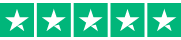Tired of Clunky Tools? Find Better Solutions
Are you frustrated with software that slows you down instead of speeding things up? Does switching between apps feel like a juggling act, leaving you more stressed than productive? Take a breath—there’s a world of office tools out there designed to make your life easier, not harder.
But with so many office suites to choose from, how do you find the right one? It’s more than just word processors or spreadsheets—it’s about choosing tools that fit your workflow. Whether you’re a remote worker who needs seamless collaboration, a small business owner looking for cost-effective solutions, or a student balancing assignments and group projects, there’s an option tailored to you.
From seasoned pros to those just starting their search, we’ve tested and compared the top office tools to bring you the best picks. Dive into our FAQ below to find the perfect suite to boost your productivity.
Frequently Asked Questions (FAQ)
What Are Office Tools?
Office tools are application software designed to simplify and enhance your office-related tasks. They help you efficiently create, manage, and manipulate data and documents, making your workflows smoother and faster. With these tools, you can easily produce presentations, reports, databases, and more, saving you time and effort on repetitive tasks. Common office tools include word processors, spreadsheet software, presentation applications, database systems, and email management tools, all of which play a vital role in improving your productivity and organization.
Why Do You Need Office Tools?Office tools are essential for boosting productivity and simplifying your workflows, whether you're managing personal tasks or tackling professional projects. They offer a wide range of functions that save time, improve efficiency, and help you achieve better outcomes.
Here’s how they work and why they’re indispensable:
Document Creation and Editing: Easily create, format, and edit professional documents like reports, memos, and proposals. These tools enhance your productivity by providing customizable templates and intuitive editing features.Data Management and Analysis: Organize and analyze data effectively using spreadsheets equipped with formulas, charts, and graphs. They help you uncover insights and make data-driven decisions faster.Presentation Development: Design compelling visual presentations with slides that include text, images, videos, and charts. These tools ensure your ideas are presented clearly and persuasively.Communication and Collaboration: Streamline email management, schedule tasks, and collaborate on projects in real time. Office tools make teamwork seamless, no matter where your team is located.Database Management: Efficiently store, retrieve, and manage large volumes of data with database management systems, helping you stay organized and informed.Task Automation: Save time by automating repetitive tasks like mail merges, data calculations, and formatting. This frees up your energy for more strategic work.File Storage and Sharing: Keep your files secure and share them effortlessly with colleagues or clients, ensuring easy access and collaboration anytime, anywhere.By using office tools, you can simplify complex tasks, reduce errors, and focus on what truly matters. These tools are more than just software—they’re productivity boosters that help you work smarter, achieve your goals faster, and stay ahead in any environment.
What Are the Various Types of Office Tools?Office tools come in various types, each tailored to specific tasks and workflows. Here's a closer look at the most common types and their features:
1. Word Processor ToolsWord processors are software designed for creating, formatting, editing, and saving text documents. They can function as desktop applications, like Microsoft Word, or as cloud-based tools, such as Google Docs.
Features of Word Processors: Create, save, and edit text documents. Format text with options for font size, color, alignment, and WordArt. Perform spelling and grammar checks. Add images, clipart, screenshots, and watermarks. Set headers, footers, and margins for pages.2. Presentation ToolsPresentation tools help users break down information into smaller sections, called slides, arranged sequentially to convey a topic effectively. These tools support slideshows with multimedia elements like images, audio, video, graphs, and tables.
Features of Presentation Tools: Create visually appealing slides with multimedia support. Enable slideshow presentations for audiences. Include options for transitions, animations, and custom layouts.3. Spreadsheet ToolsSpreadsheets organize data into rows and columns, with the intersection called a cell. These tools are widely used for calculations, data analysis, and reporting, especially in business and finance.
Features of Spreadsheet Tools: Perform calculations using simple formulas. Create graphs, charts, and 3D visualizations based on data. Format data efficiently for readability. Analyze data using logical comparisons.4. Database Management Systems (DBMS)Databases are organized collections of related information. Database Management Systems (DBMS) provide tools for storing, searching, retrieving, and managing data. They ensure data operations are secure and organized.
Features of DBMS: Store, read, and update data efficiently. Recover damaged or lost data. Provide access controls and authorization. Define constraints to maintain data integrity.These tools are indispensable for streamlining tasks like document creation, data analysis, presentations, and database management, ensuring efficiency in both personal and professional settings.
What Are the Differences Between Cloud and Local Apps, and Which One Is Right for You?Choosing between cloud and local apps depends on your specific needs and workflow, as both have distinct strengths:
Cloud Apps: Ideal for seamless collaboration and accessibility, cloud apps let you work on files from anywhere with an internet connection. They automatically save your work to cloud storage, ensuring you can access the latest version on any device. However, their functionality may be limited when offline or compared to desktop applications.Local Apps: Designed for robust performance and reliability, local apps are better suited for complex tasks or scenarios with limited internet access. They offer comprehensive features but lack the accessibility of cloud-based tools without syncing or file-sharing solutions.Hybrid Solutions: These provide the best of both worlds, allowing you to save files locally and in the cloud. Hybrid tools let you work offline while ensuring easy access to documents online. Many office suites now offer desktop apps for offline use alongside browser-based tools for real-time collaboration.The best option depends on your priorities—whether it’s collaboration, offline access, or device compatibility. Evaluate your workflow and productivity goals to determine if a cloud-based, local, or hybrid approach suits you best.
What Security Measures Should You Consider When Using Office Tools?When using office tools, it’s essential to consider several security measures to protect your data and maintain privacy. Here’s a guide to the most important ones:
1. Data Encryption
Why It Matters: Encryption protects your files by converting them into a secure format that unauthorized users can’t read without a decryption key. What to Check: Ensure the tool offers encryption for data in transit (while uploading or sharing) and at rest (when stored on servers). End-to-end encryption is ideal, as it ensures only you can access the data.2. Two-Factor Authentication (2FA)
Why It Matters: Adds an extra layer of security by requiring a second form of verification (e.g., a code sent to your phone) in addition to your password. What to Check: Choose tools that support 2FA and enable it for your account.3. Access Control and Permissions
Why It Matters: Allows you to specify who can view, edit, or share files, reducing the risk of unauthorized access. What to Check: Look for granular permission settings and audit trails that track who has accessed your files and when.4. Secure Sharing Options
Why It Matters: Sharing files with others can expose sensitive data if not done securely. What to Check: Use tools that offer password-protected links, expiration dates for shared links, and options to restrict downloading or editing.5. Regular Updates
Why It Matters: Software updates often include patches for known vulnerabilities. What to Check: Ensure your office tool provider frequently updates their software and addresses security issues promptly.6. Cloud Storage Security
Why It Matters: Many office tools rely on cloud storage, so the security of the cloud service is crucial. What to Check: Verify that the cloud provider complies with industry standards like ISO 27001 and GDPR (if applicable).7. Device Security
Why It Matters: The tools you use are only as secure as the devices they run on. What to Do: Use strong passwords, update your operating system and antivirus software, and avoid accessing office tools on public or unsecured networks.8. Backup and Recovery
Why It Matters: Protects against data loss due to accidental deletion, cyberattacks, or hardware failure. What to Check: Choose tools with built-in backup features and a straightforward recovery process.9. Privacy Policies
Why It Matters: Some office tools collect and store user data, potentially compromising privacy. What to Check: Read the provider’s privacy policy to understand how your data is handled and stored. Avoid tools with vague or intrusive policies.10. Training and Awareness
Why It Matters: Many breaches occur due to human error, such as clicking on phishing links. What to Do: Stay informed about security best practices and train your team to recognize and avoid potential threats.By implementing these measures and choosing office tools with strong security features, you can significantly reduce risks and keep your data safe.
How Much Do Office Suites Cost?Office suites come in various pricing models, ranging from free options to one-time purchases and subscription-based services. Free office tools are available, often providing basic functionality suitable for casual users. Others require a one-time payment, giving you permanent access to the software without ongoing fees.
Subscription-based suites offer a more dynamic experience, ensuring your apps stay up-to-date with the latest features and security updates. The cost of a subscription typically depends on the number of devices you plan to use and the specific apps you need.
For those who don’t require frequent updates or new features, a standalone version may be more cost-effective. Many providers also offer discounts for existing users when upgrading to newer versions, reducing the cost of staying current without committing to a subscription.
What File Conventions Do Office Suites Use?Office suites vary in the file formats they use and support, but some conventions are widely recognized. Standard file formats, such as those used by certain popular office tools, have become the default for sharing and compatibility. Most office suites allow you to save documents in these common formats to ensure smooth collaboration and file sharing across different platforms.
While many suites default to proprietary formats, they often support exporting or saving in widely used formats for compatibility. However, using non-native formats can sometimes trigger warnings or compatibility issues. This may not be a problem if your organization standardizes on a specific format, but it can cause challenges when sharing files externally.
Some users or organizations prefer open-source or proprietary formats for added security or to avoid relying on widely used standards. However, for frequent collaboration or sharing with external parties, it’s important to ensure your suite supports formats that are universally accessible to avoid potential issues.
Cloud-based tools often handle file compatibility differently, with files editable natively in the platform but exportable in standard formats. Proprietary formats in some suites may limit sharing flexibility, so it’s important to choose a suite that aligns with your workflow and sharing needs.
Disclaimer
The aim of this website is to help you find the perfect software for your needs in an easy-to-view comparison list. You can read more about how we review and about our background in the About Us section of this website. Software.fish does not feature all of the software available in the market, we cherry-pick what we consider to be the leaders in each vertical. We try to keep this site updated and fresh, but cannot guarantee the accuracy of the information as well as the prices featured at all times. All prices quoted on this site are based on USD so there could be slight discrepancies due to currency fluctuations. Although the site is free to use, we do earn commissions from the software companies that we have partnered with. If you click on one of our links and then make a purchase, we will get paid by that company. This has an impact on the ranking, score, and order in which the software is presented in our list and elsewhere throughout the site. Software listings on this page DO NOT imply endorsement.